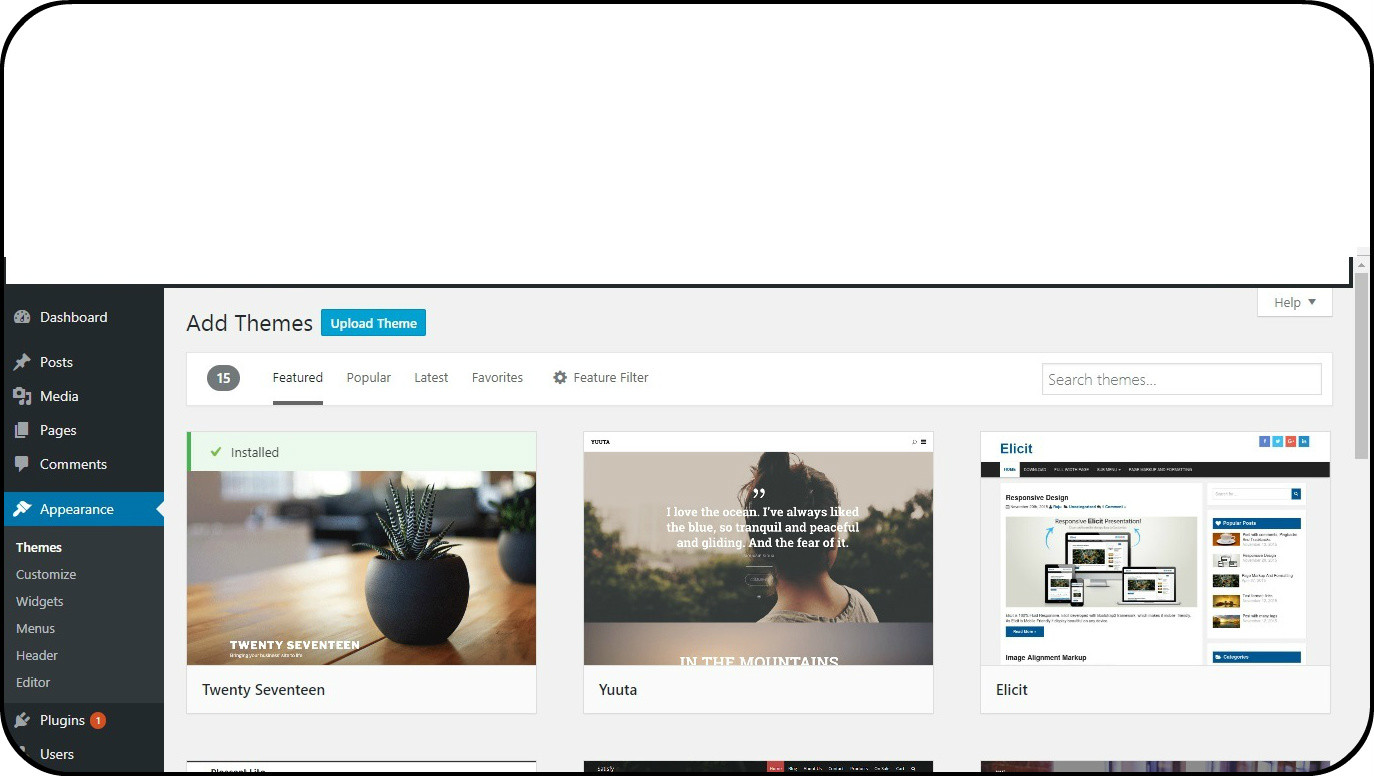WordPress Installation Guide .
Finally you have got your Domain Name and Web Hosting. Now the next step is to Upload content to your website and get it Live on the internet.Unlike the old days , making a website is rocket science to many. But now any novice with some computer access knowledge can upload a Website in minutes just by a few simple Steps.
Basically , to get your website live on the internet you need the below.
- Domain name
- Web Host
- Content it can be HTML Base , PSD Base, CMS( Content Management Base) etc
In this article , i will talk about how to upload a CMS WordPress Base template to the Website.
So what is a CMS ?
Back in the early days of internet, majority of the websites are develop using HTML , CSS , Javascript etc. In order to build a website you either need to know these languages, or pay tonnes of money to web developer to help you do the job. Then new technology come after, CMS ( Content Management Base ) WordPress was introduce.Basically CMS, is still build on HTML and CSS Platform( WordPress) but is integrated with PHP and Mysql .
So what is PHP and Mysql ?
They are server base Script languages use to turn CSS, HTML into a more dynamic environment where user can easily update their website using pre-made graphic interface.With this new technology user will save a lot of cost engaging web developer to update their website.
what are the Benefit of CMS template:
- Cheap.
- Easy to setup.
- Easy to maintain.
- A lot of ready made plugin already developed.
What are the disadvantage of CMS template:
- Similiarity.
- Security.
- Not that Flexible.
There are a few popular CMS platform on the Internet , WordPress , Joomla ,Drupal etc
Lets Get started
Hopefully you got an overview, lets get things started now.
Step 1
Download Filezilla .
We will upload and install WordPress using Filezilla.
Why do i choose to install WordPress using Filezilla ?
firstly is fast, reliable and it do not contain any promotional banner or plugin installed.
When you have finished Download , install FileZilla
Step 2
Download WordPress
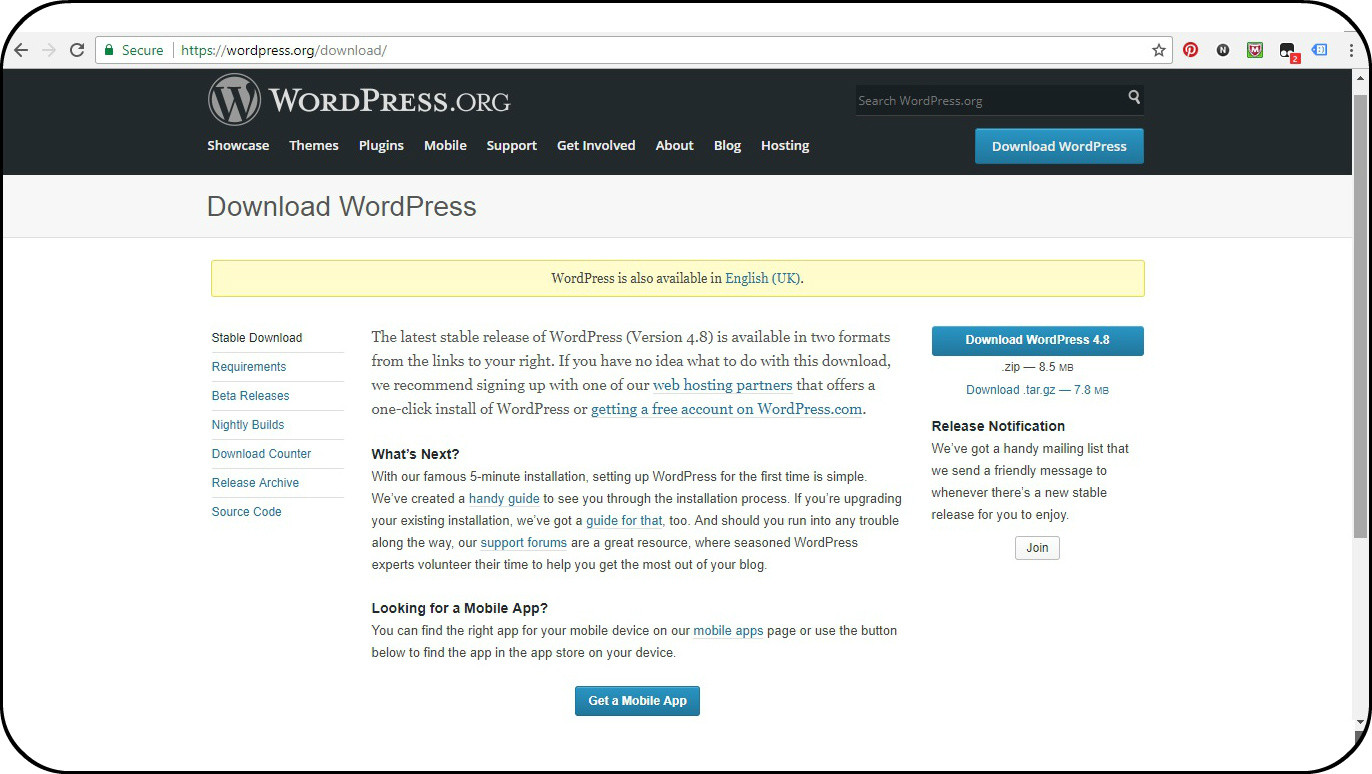
Step 3
Unzipped your Word Press and fire up Filezilla
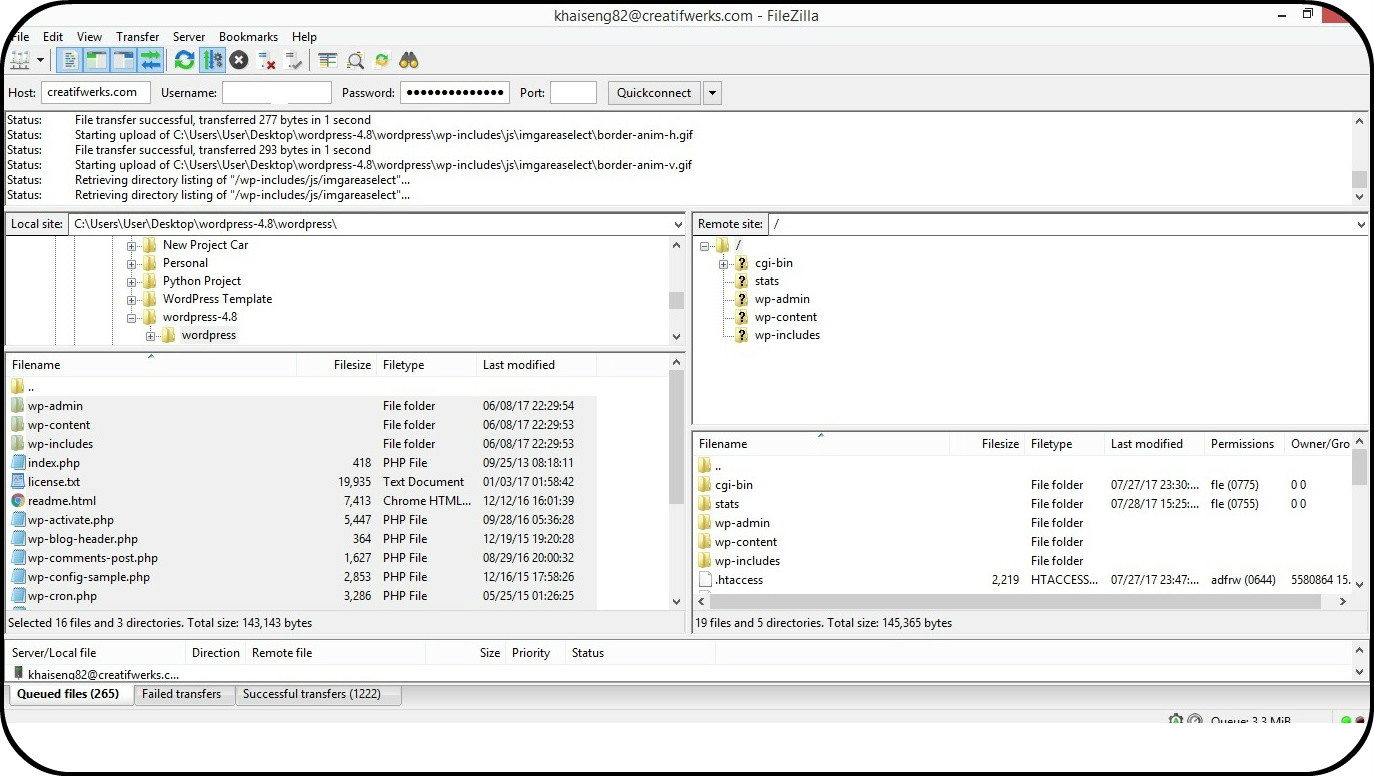
Connect your FTP , Host refer to your website , your Web hosting C-Panel Username and Password and then Click connect. Drag the wordpress folder you have already unzipped and copy to the “/” Root directory of your Web Host Files.
Step 4
Create A MySQL Database in your web host , login to your web hosting and find the MySQL data Base
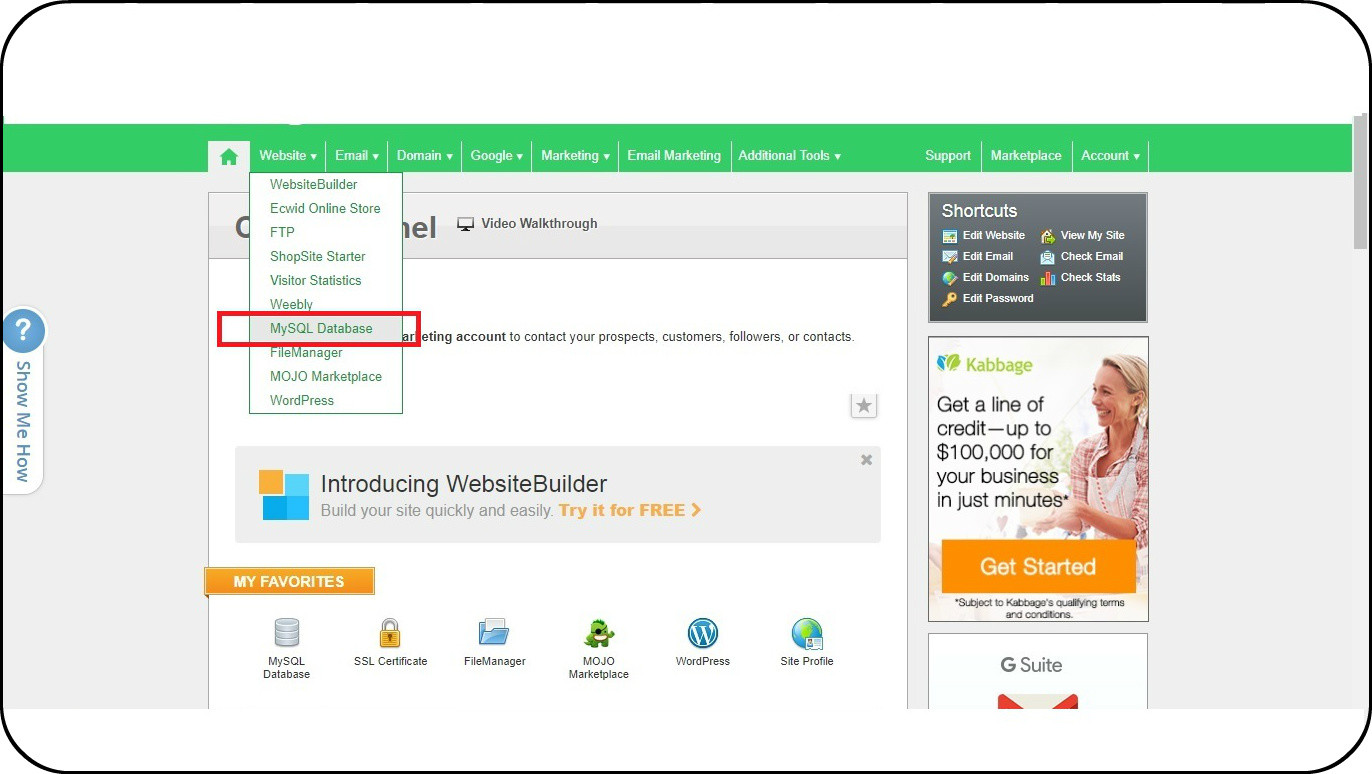
Step 5
Create a new Data Base , with all the authentication access, remember or keep your user name and password in a Safe Place.

Step 6
Find the wp-config-sample.php in the Word press file that you have unzipped.
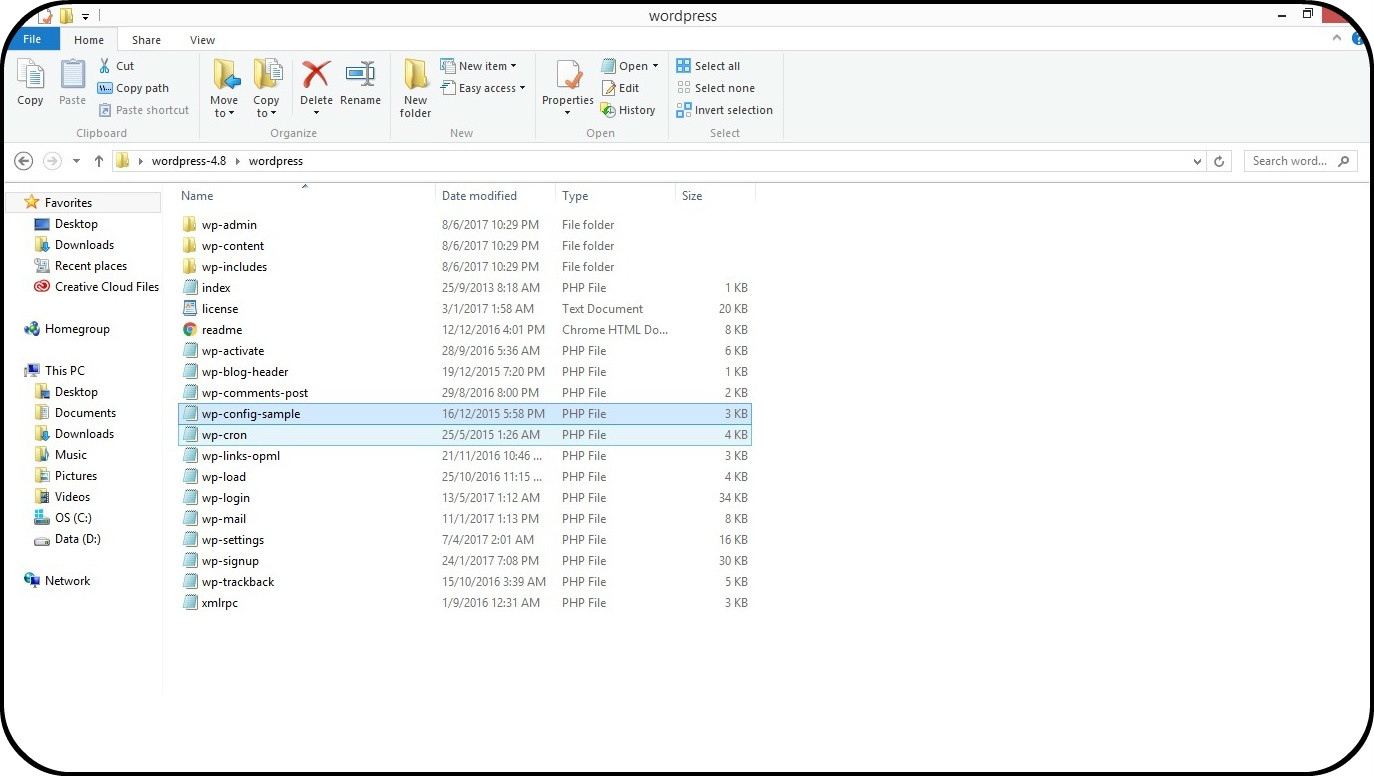
Step 7
Rename the wp-config-sample.php File to wp-config.php and save, then open it with Notepad or notepad++
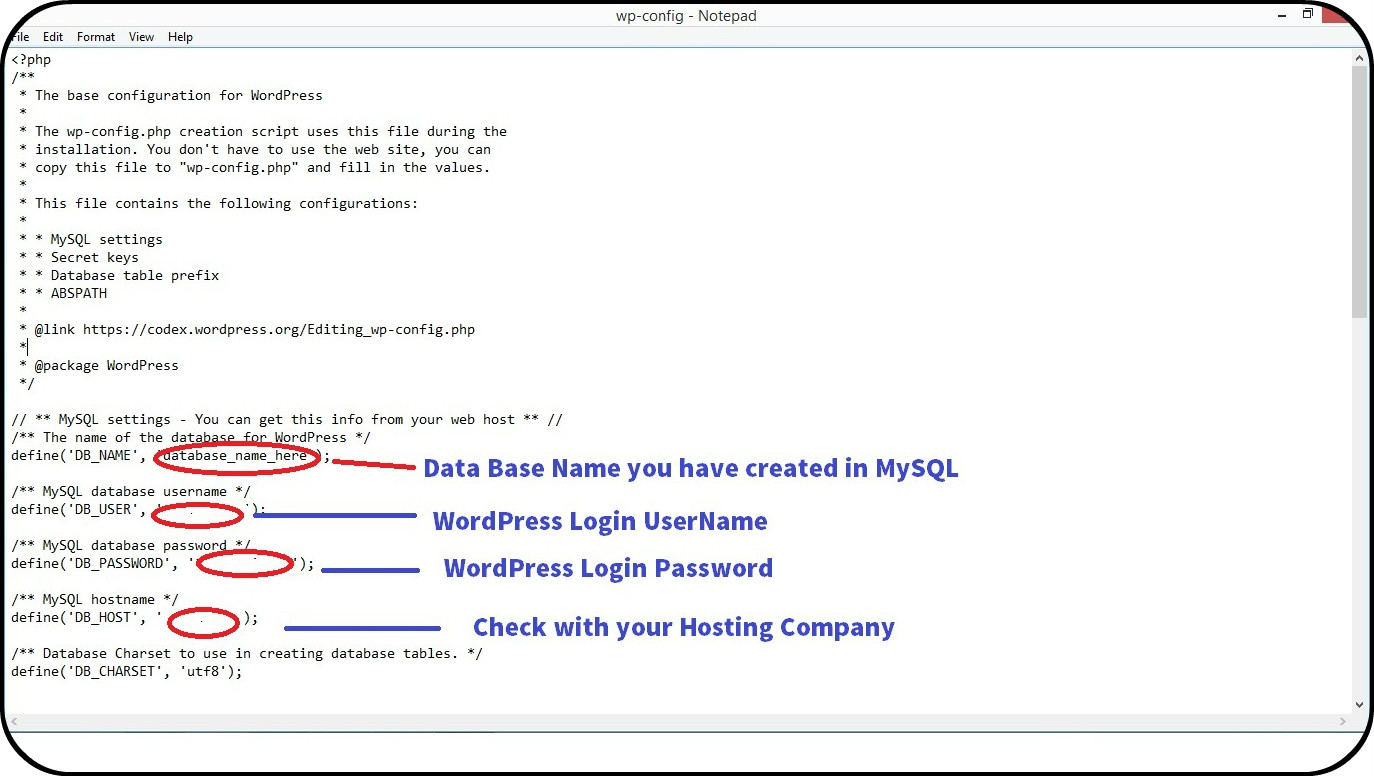
Step 8
Delete the wp-config-sample.php in your root file, and upload the wp-config.php file you have created , via FTP.
After you have deleted the wp-config-sample.php file , drag the wp-config.php from your computer into the root file of your Web Host.
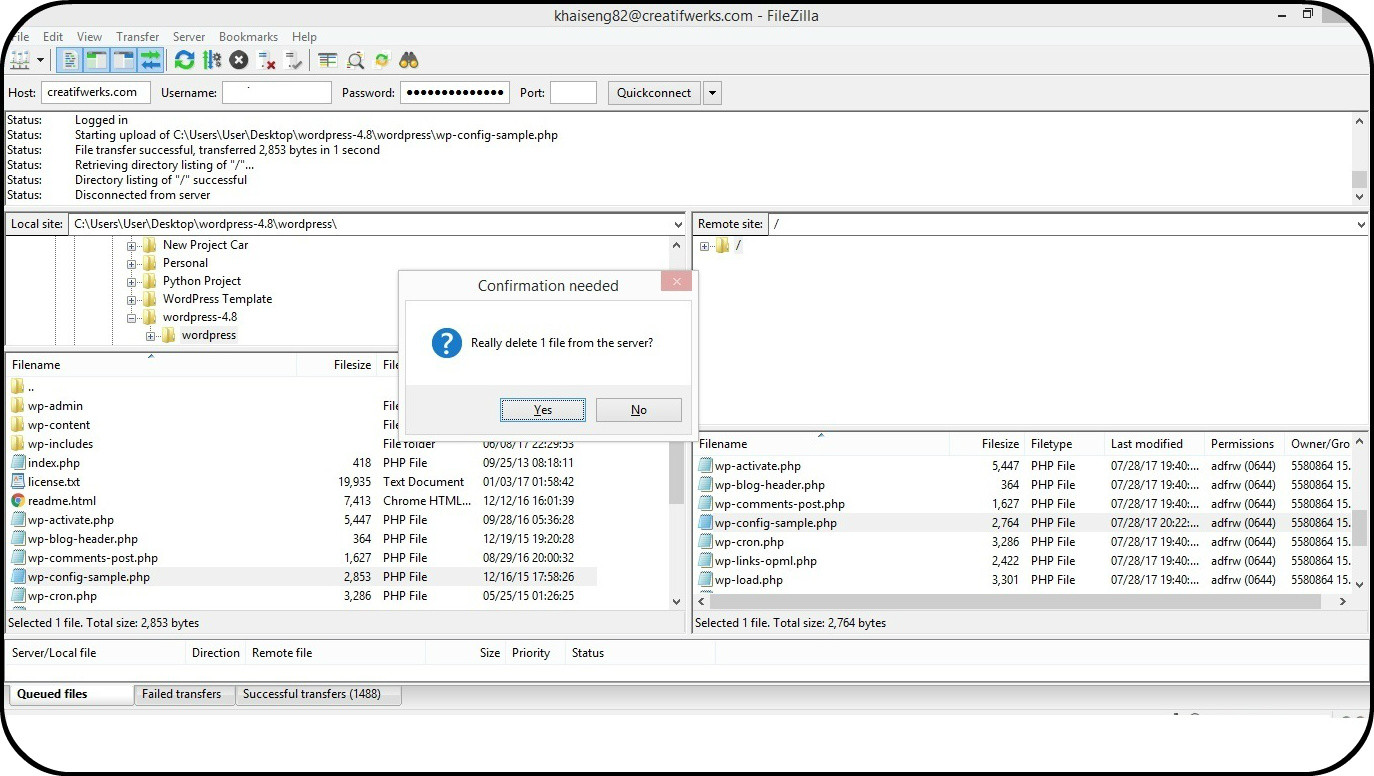
Step 9
Well , you are almost there, Reload your website http://www.yoursitename .com .in my context is https://www.creatifwerks.com . You will get a WordPress Welcome page.
Step 10
Fill in the necessary details into the Blank, click install and enjoy, when your installation is successful you will see the below.
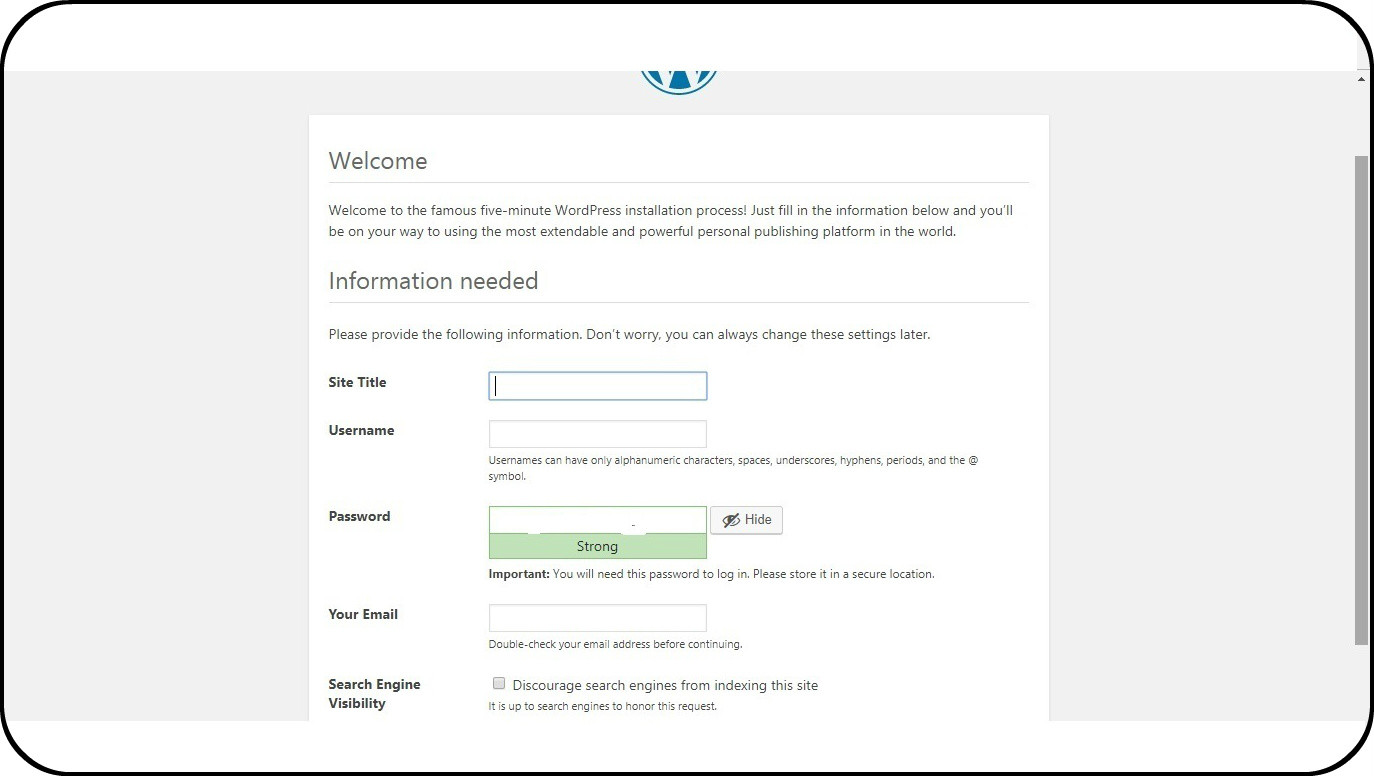
Step 11
Congratulation , you have made this far, waste no time now we will start to install a theme ,you can purchase a theme at Theme Forest or Template Monster.
When you are in your WordPress Dash Board navigate to appearance then theme, you can choose the default theme or buy the theme on the demand or upload the theme you bought some where.