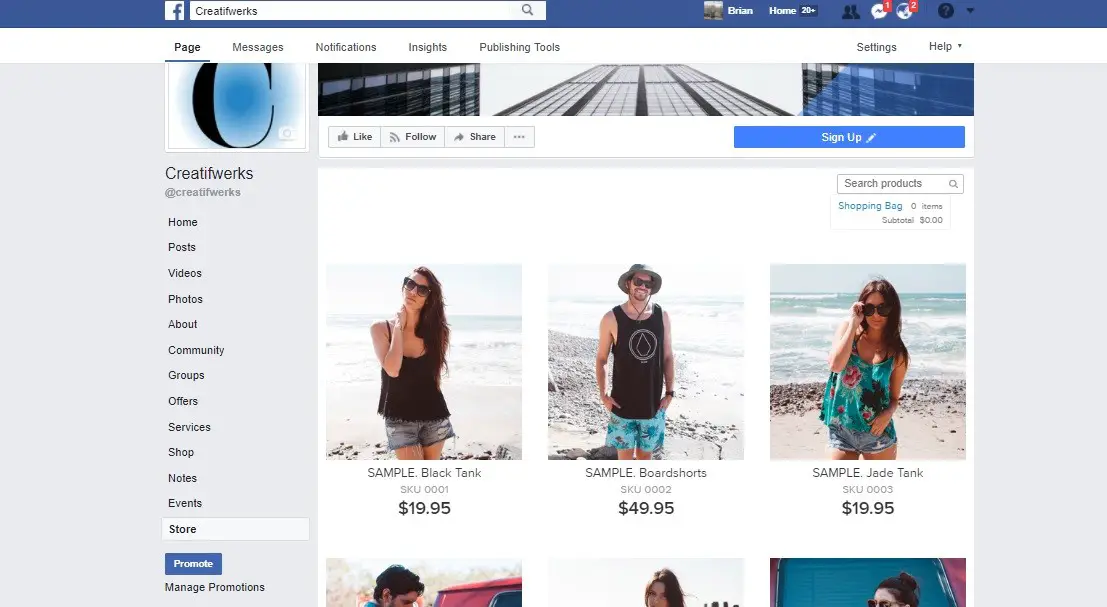Setup a Facebook Store
Facebook the number one social media on the internet, number 2 in Alexa.com ranking after Google.Up to date Facebook have a total of 2 billion Users,with 66% of them are monthly active user.
Most of the Facebook Users are mobile driven,with a growing users of pool of 18% per year.It is a robust platform which any business cannot ignore.
Setup a Facebook Store
Step 1
Prior setting up a Store you will need to Setup a Page first.
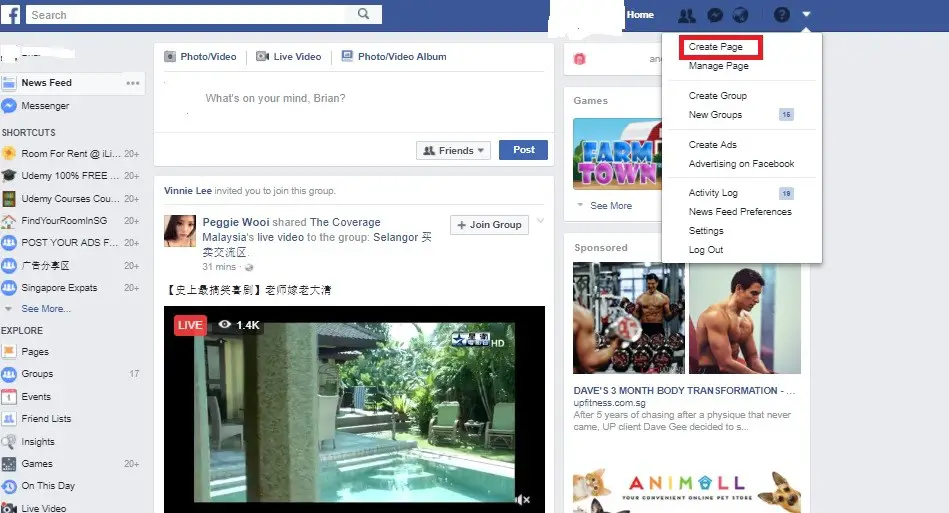
Step 2
Select the business nature of your page, and choose a category .
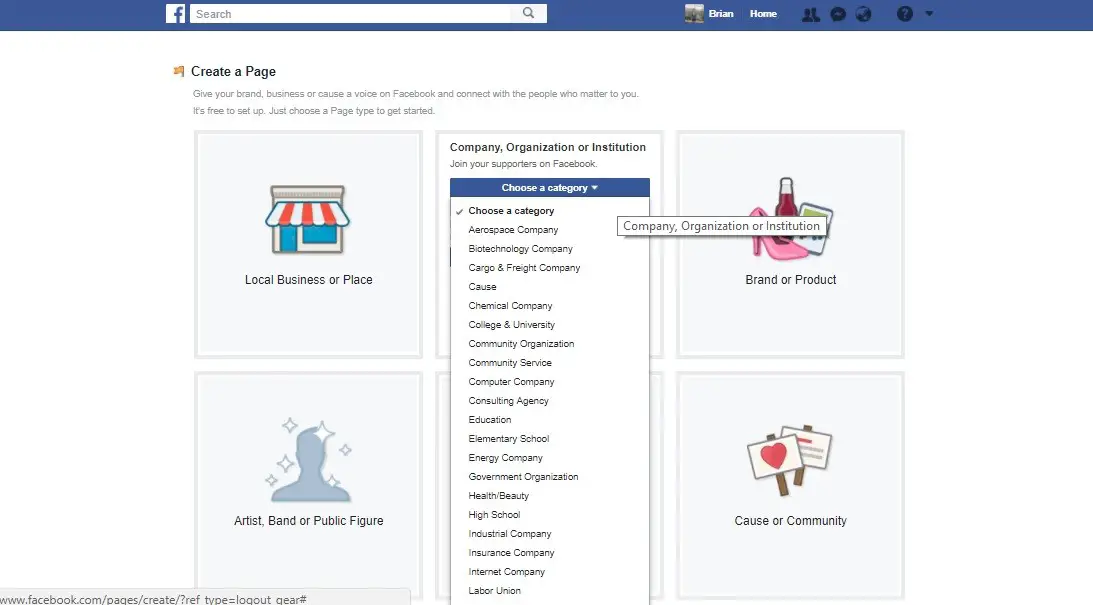
Step 3
Add a business profile Picture and a Cover photo.
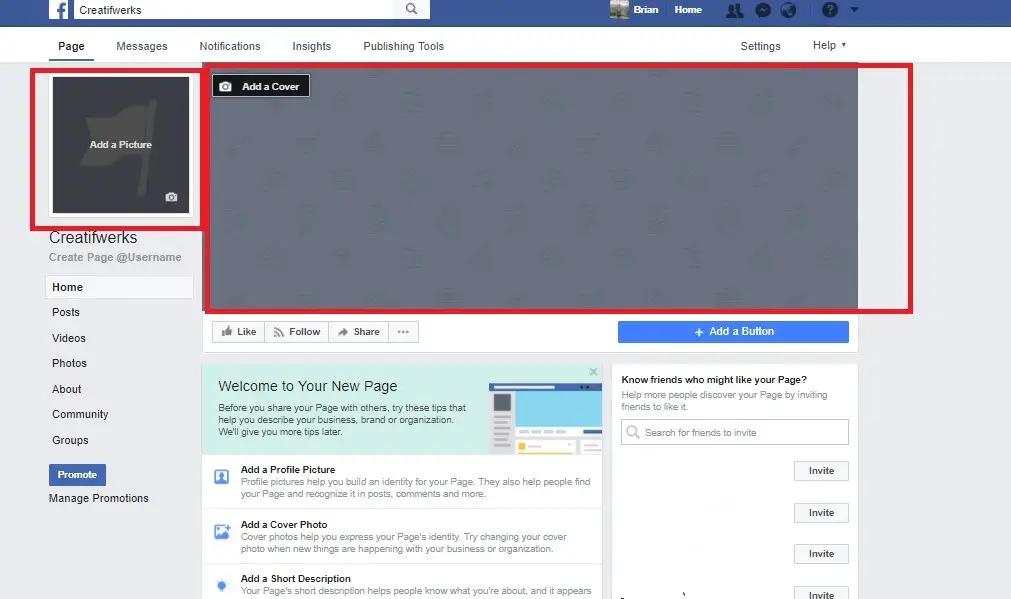
Step 4
Add Event, Shop,offers, service, notes to your Facebook Tab.Go to Setting Edit Page,scroll all the way down and add the Tab you need.

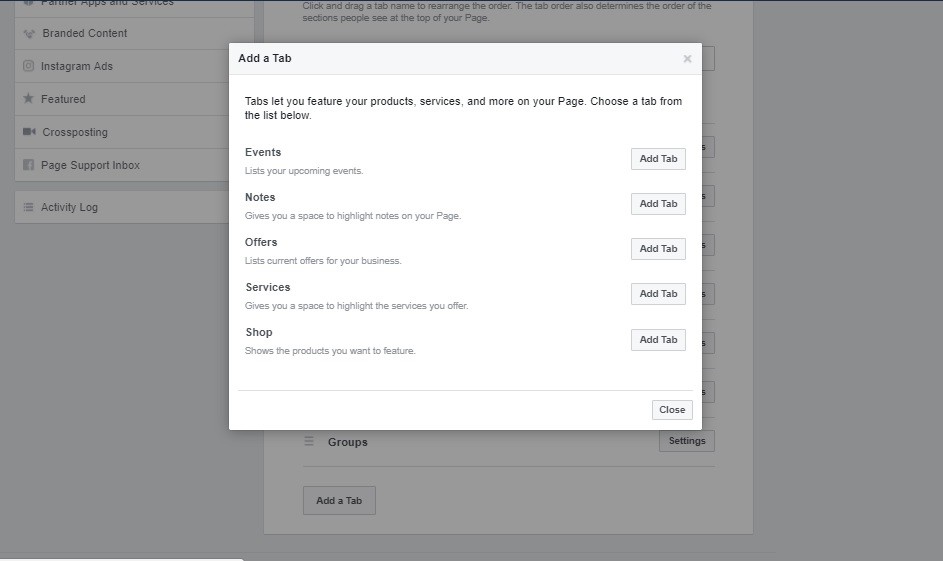
Step 5
Edit your Page Info.
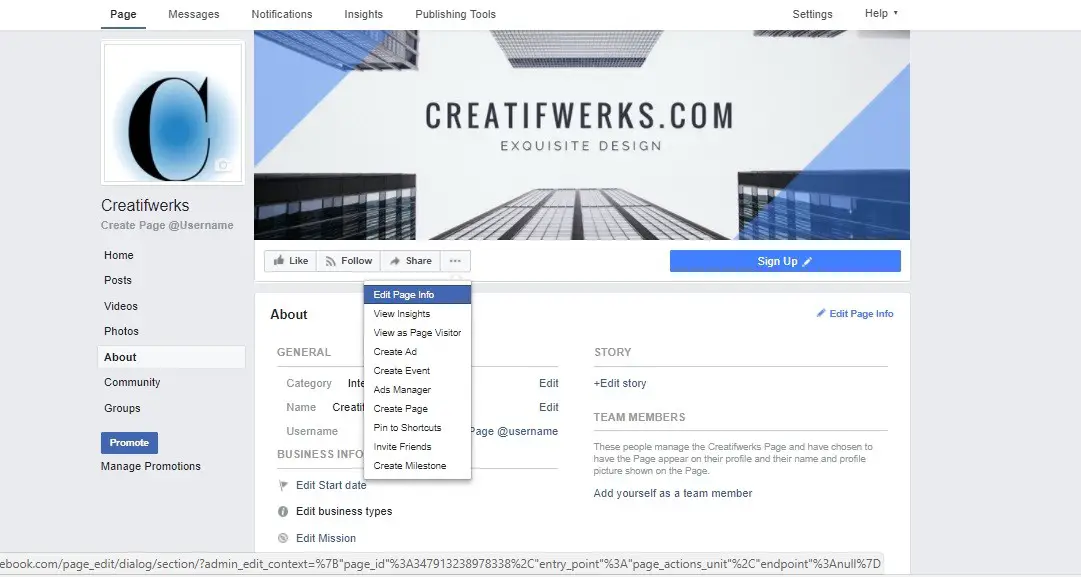
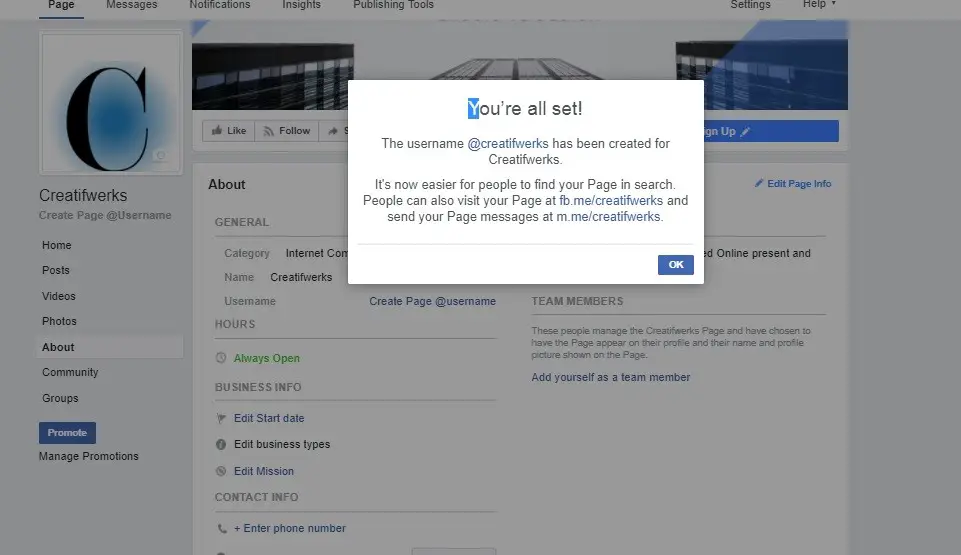
Step 6
Setting up a Facebook Store, search “ECWID” and install app.
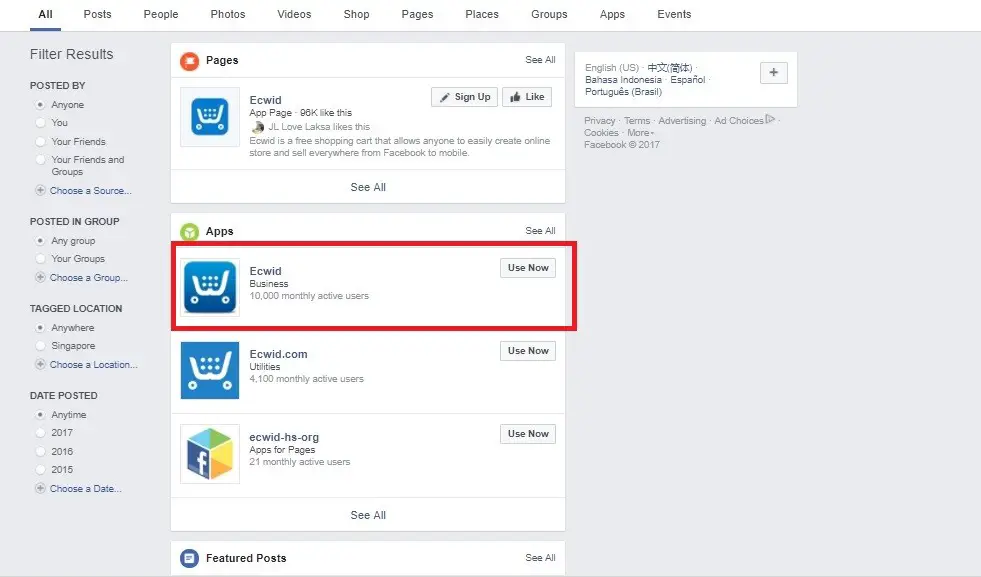
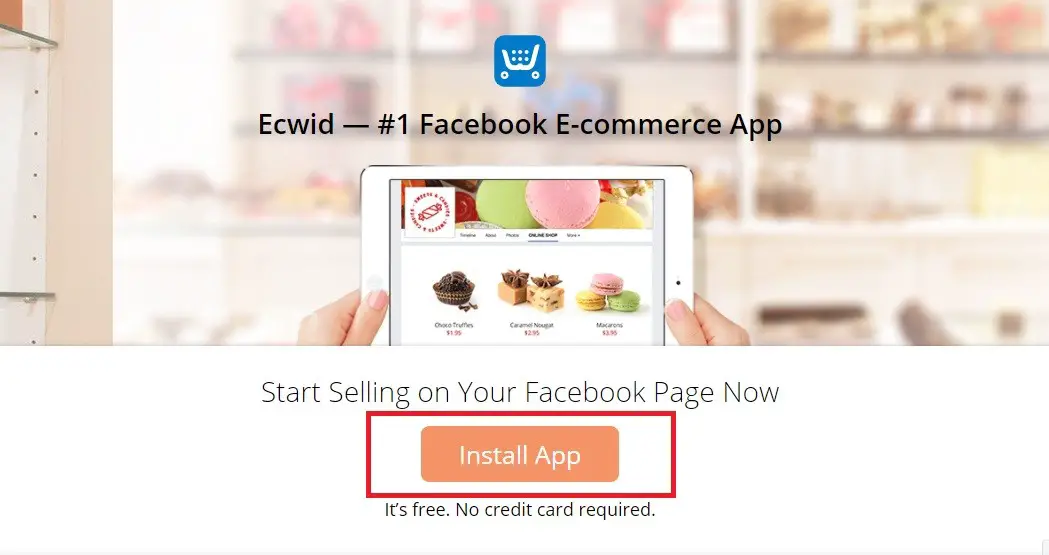
Step 7
Select Facebook account and Facebook page you want to connect to.
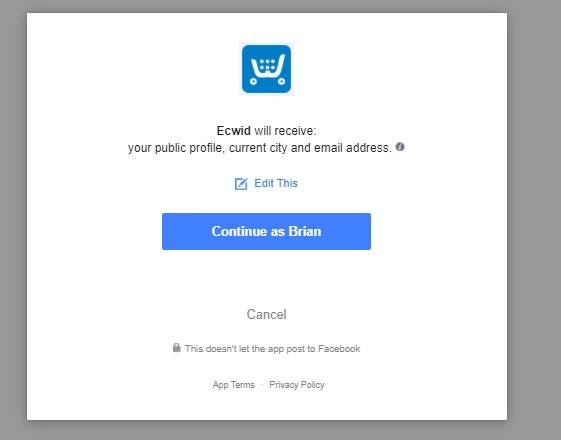
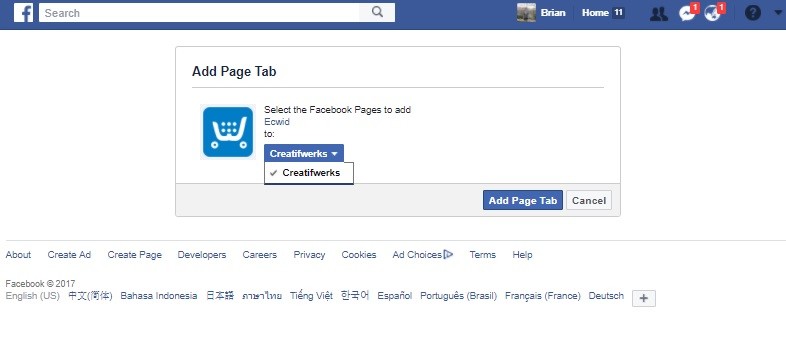
Step 8
Sign Up ECWID free account.
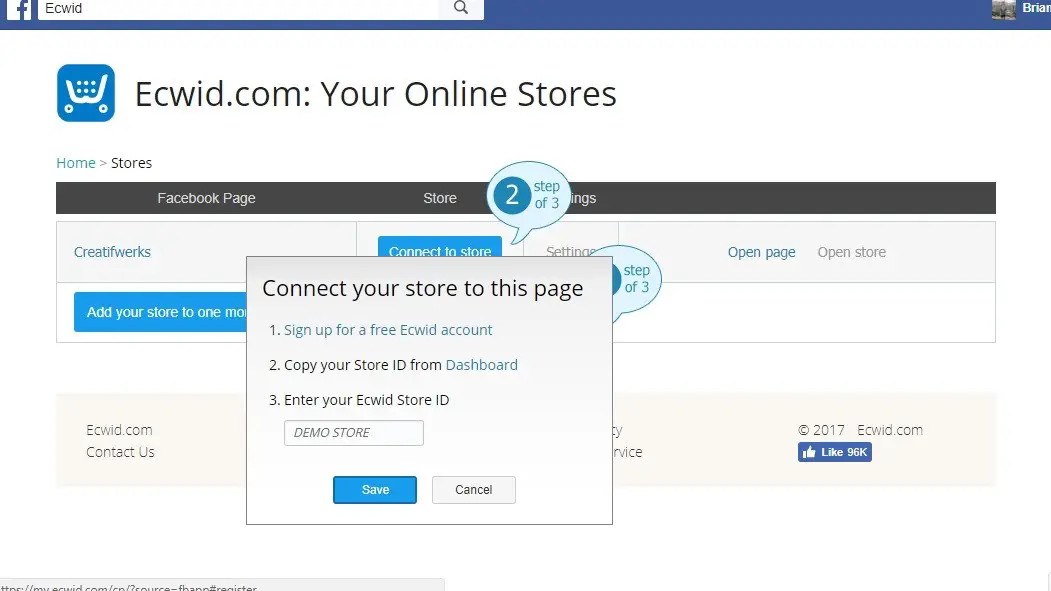
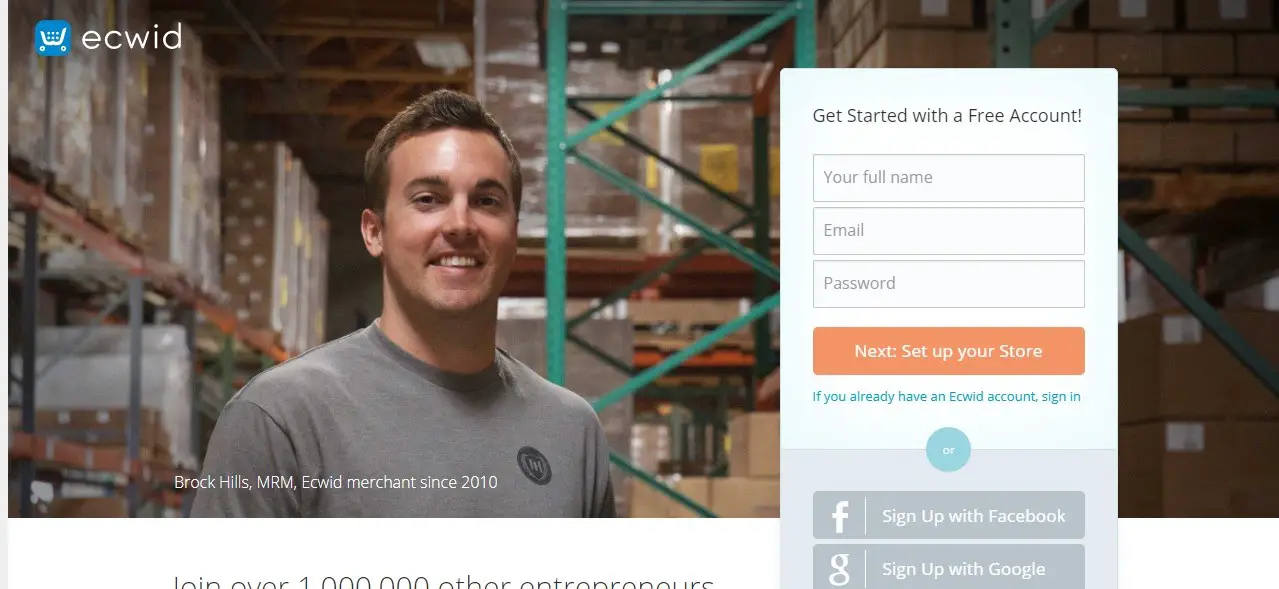
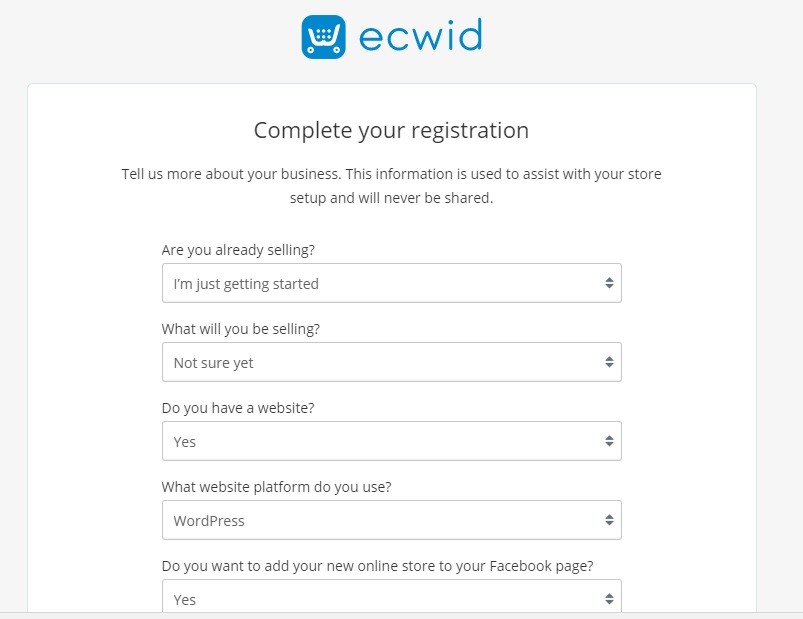
Step 9
Copy the Store ID at ECWID Dash board and paste it into Facebook.
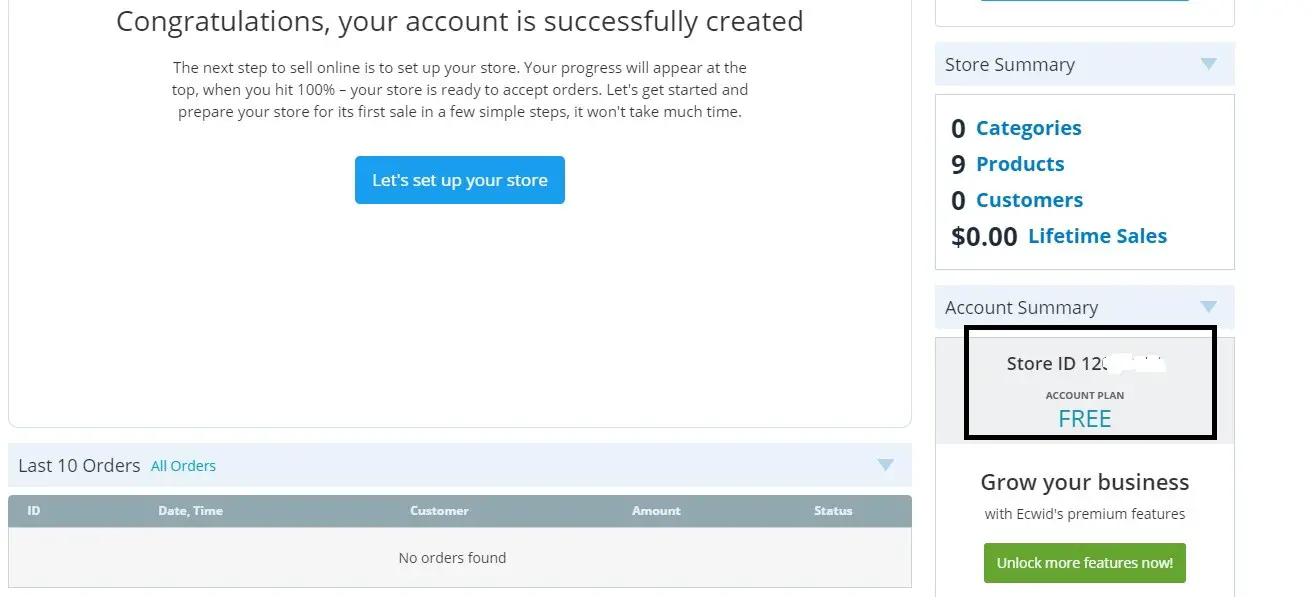
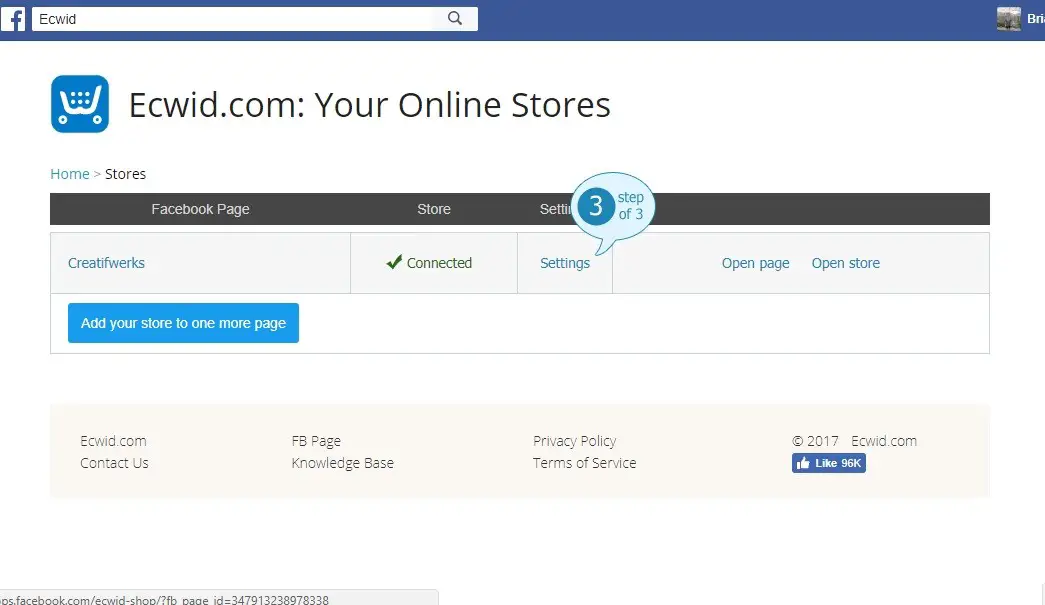
Step 10
Setting Up your Store Layout.
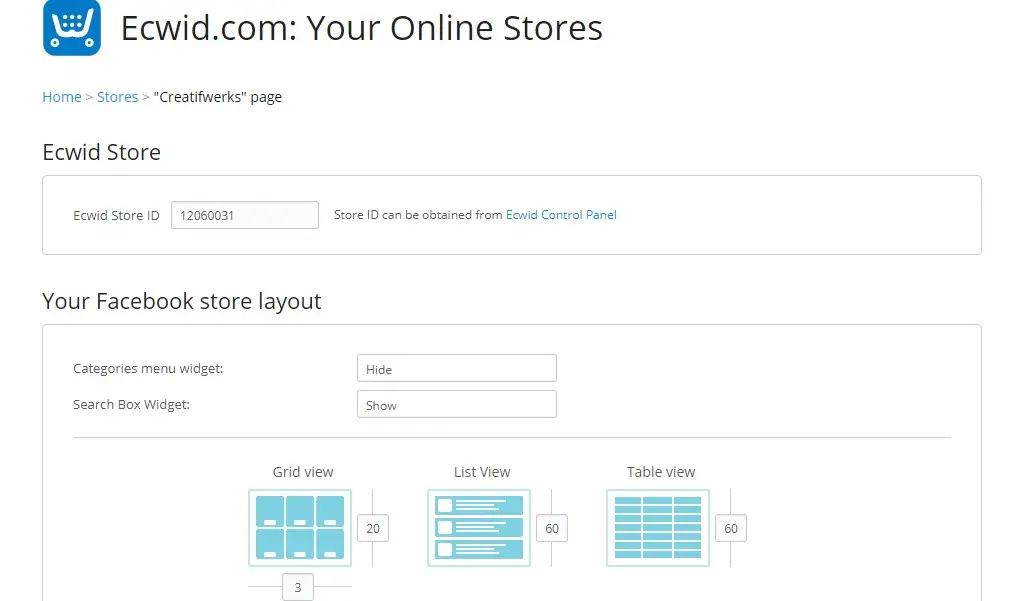
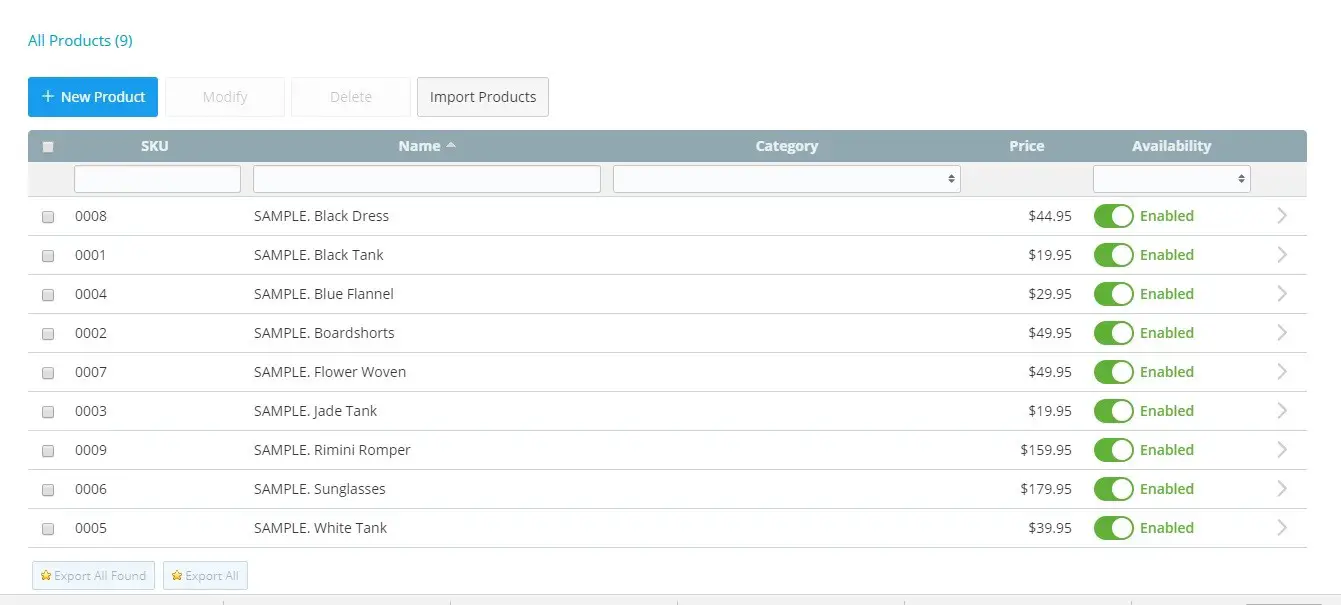
Step 10
You are done , congratulation!