View and Navigate around in Adobe Illustrators
Navigation is very important while working on a project with Adobe Illustration. During the Process of Designing something in your Art Board, you might want to get to the Specific section quickly.
By Familiarise with the Navigation tool in Adobe Illustrator, you can direct to the specific area very fast , without wasting any time. Doing that you be able to cut short large amount of development time , and roll out the project sooner.
Lets get into what kind of Navigation tool which is important to Designer like us
- The Zoom Tool
- The Hand Tool
- The Fit to Art Board Function
- The Navigator Window
Zoom Tool in Adobe Illustrator
How to Access the Zoom Tool in Art Board
- First you can go to the Tool Pane and click the Magnifier icon ,or you can Hold down ” CTRL” and press “+” to zoom in and “-” to zoom out
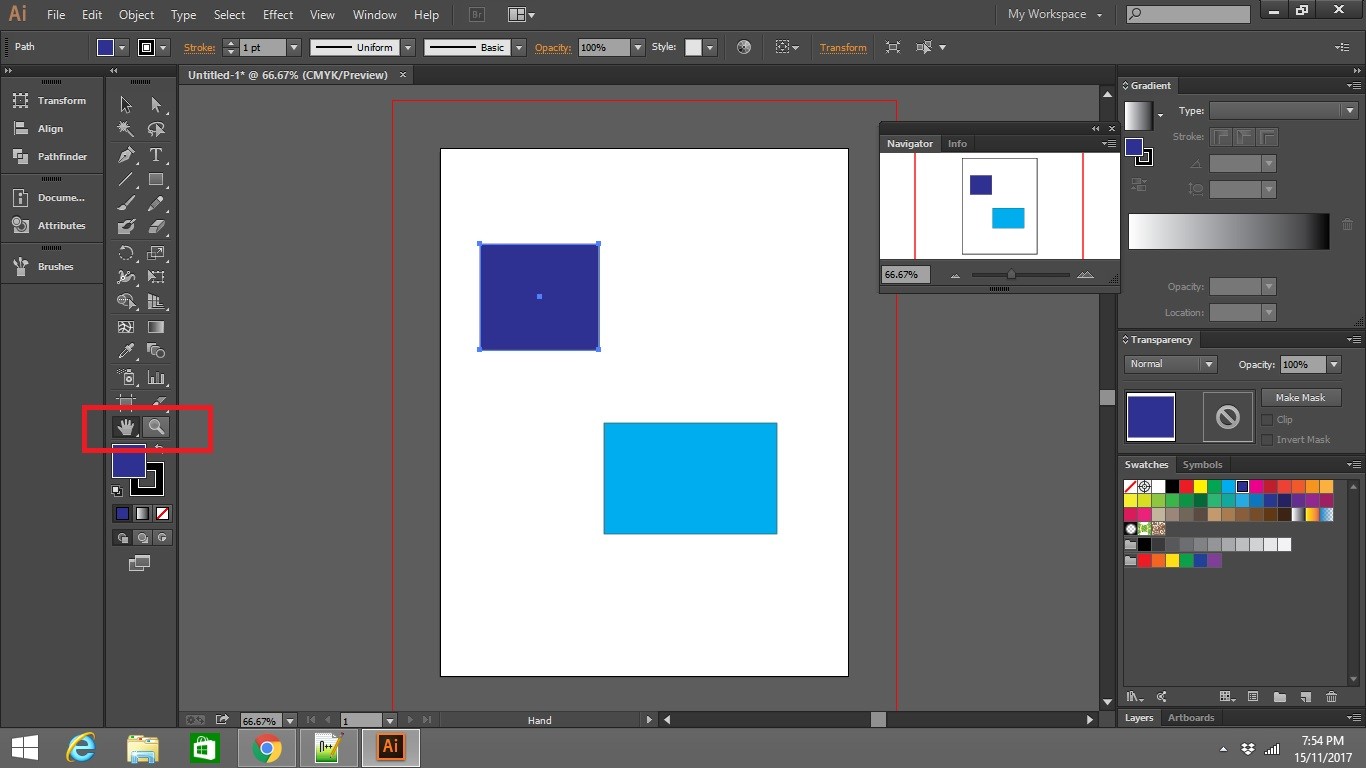
- Access the Zoom Ratio from Below by navigating to the bottom .
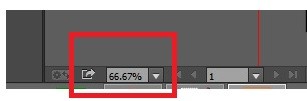
Hand Tool in Adobe Illustrator
How to Access Hand Tool in Art Board
- First you can go to the Tool Pane and click the ” Hand” Icon or Hold down the “Space” key and hold your Mouse “Left Click ” to move around.
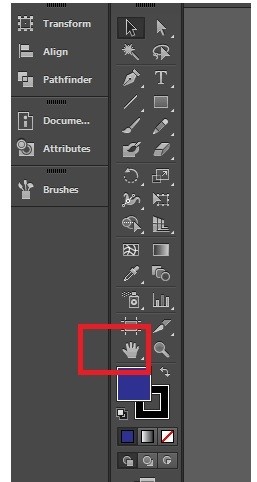
Navigator Window Tool in Adobe Illustrator
How to Access Navigator Window Tool in Art Board
- Using the Navigator window you will be able to access the specific section of your art work on demand
- To Use the Navigator Window go to Windows -> Navigator
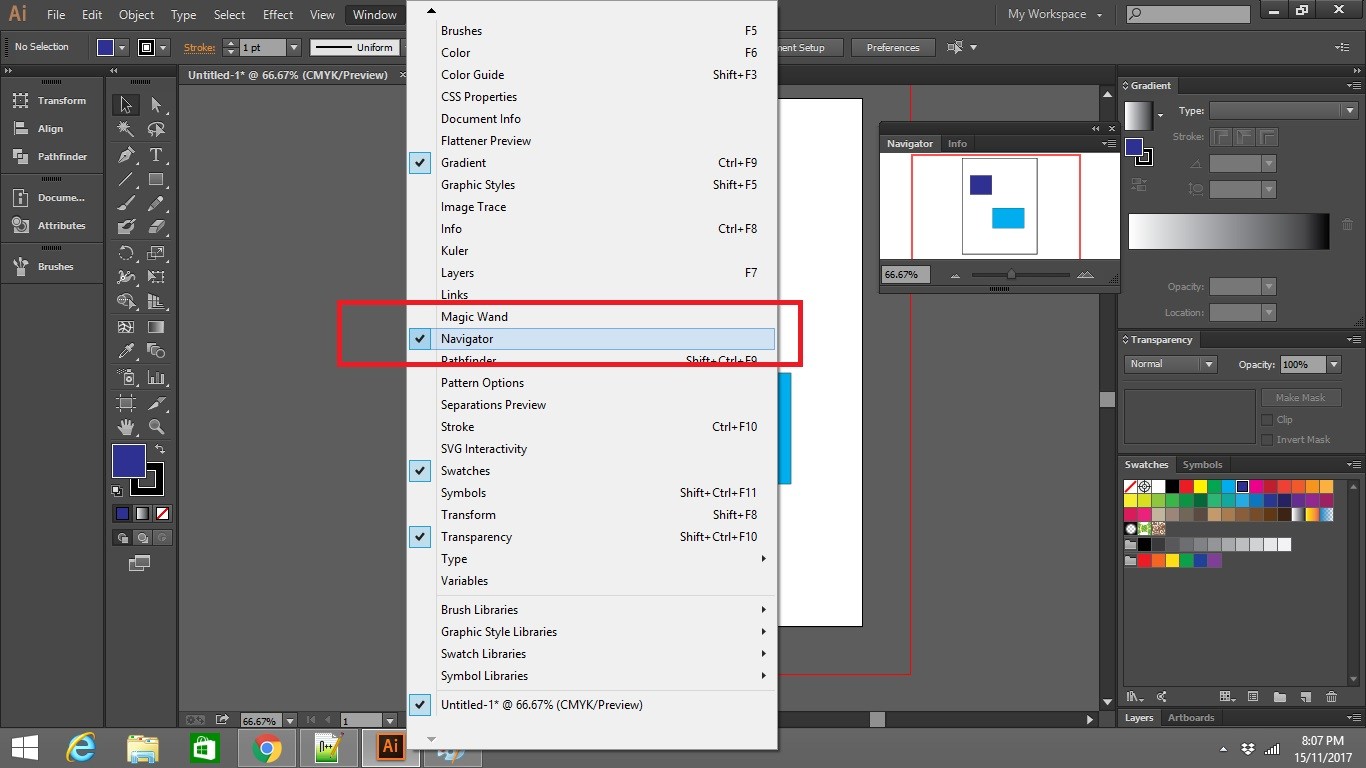
Fit ArtBoard to Window Function in Adobe Illustrator
How to use Fit Art Board Function Tool in Art Board
- Well Sometimes when doing your zooming, you might over zoom . So in order to get back to the original size quickly you can you the ” Fit ArtBoard to Window ” Function
- Go to View -> Fit Art Board to Window

Well hopefully by now you have know how to View and Navigate around in Adobe Illustrators check out how to create a new web document here
You can always check out the Adobe Forum
