Fit and Align Your Artwork inside Art Board
Fit and Align Your Artwork inside Art Board. Under Some circumstances you may want to fit or realign your artwork during or after completing your Artwork. In this article we will look into how we can do that , by just doing a few simple tricks in Adobe Illustrator.
There are two Functions that we will be looking into
- Fit Art Work Boundary
- Align Artwork inside Art Board
Knowing this as an illustrator Designer will do much benefits , as you wouldn’t need to resize your artwork or move the art work manually inside the Art Board.
Fit to Art Work Boundary
By using this function, it will enable you to fit the Art Board size matching the Boundary of your artwork. In order to do that , refer the Steps below
Step 1
Navigate your mouse to the Lower right hand corner and click the “Pounce Sign ” Symbol located in the Art Board Panel
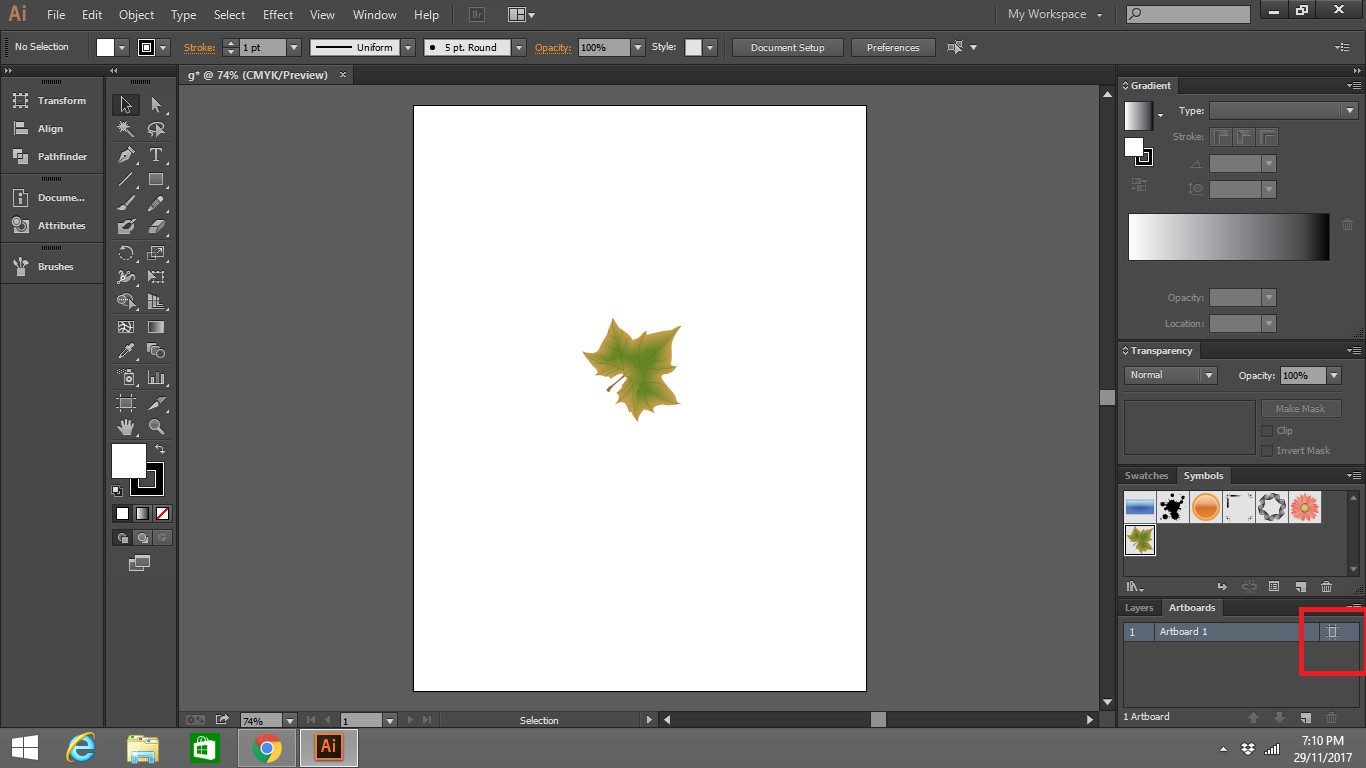
Step 2
Click the Preset, and select ” Fit to Artwork bound” and then click ok
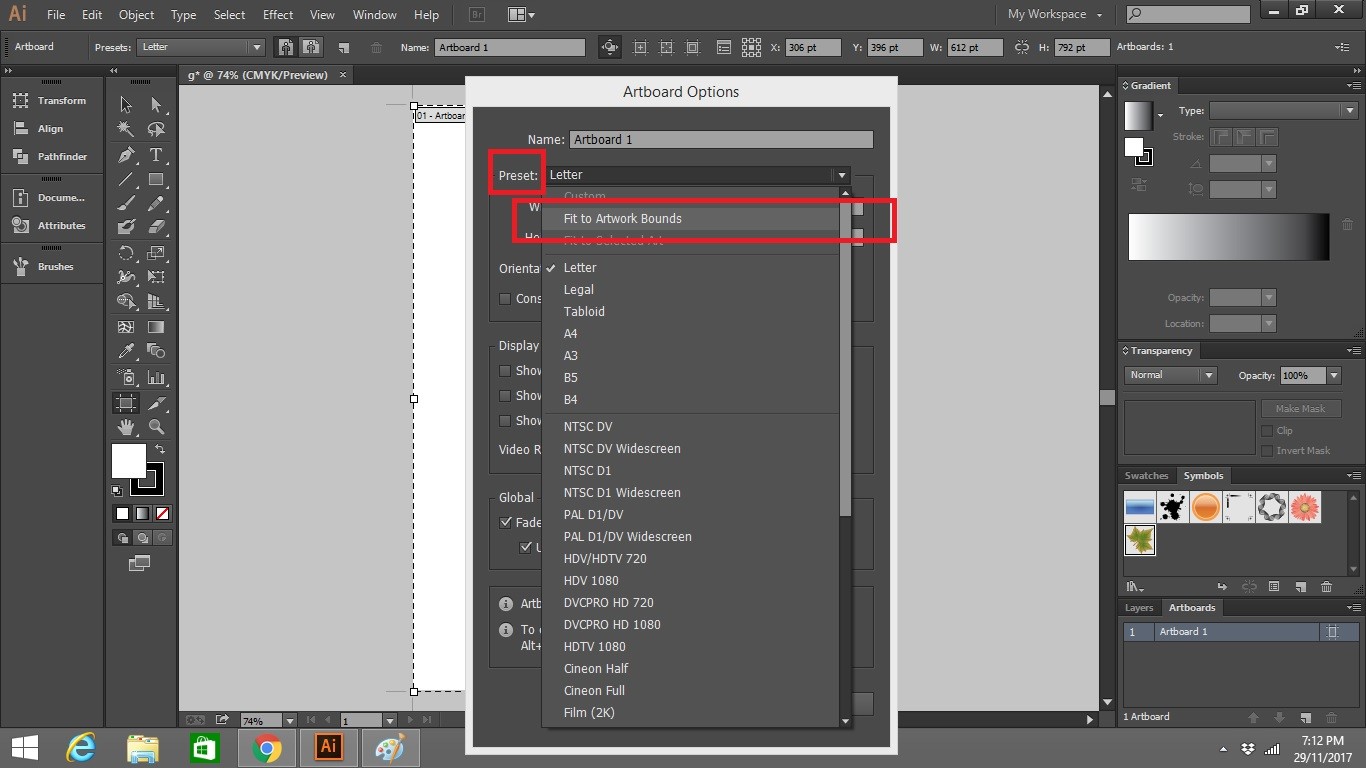
Your Final Results looks like the below
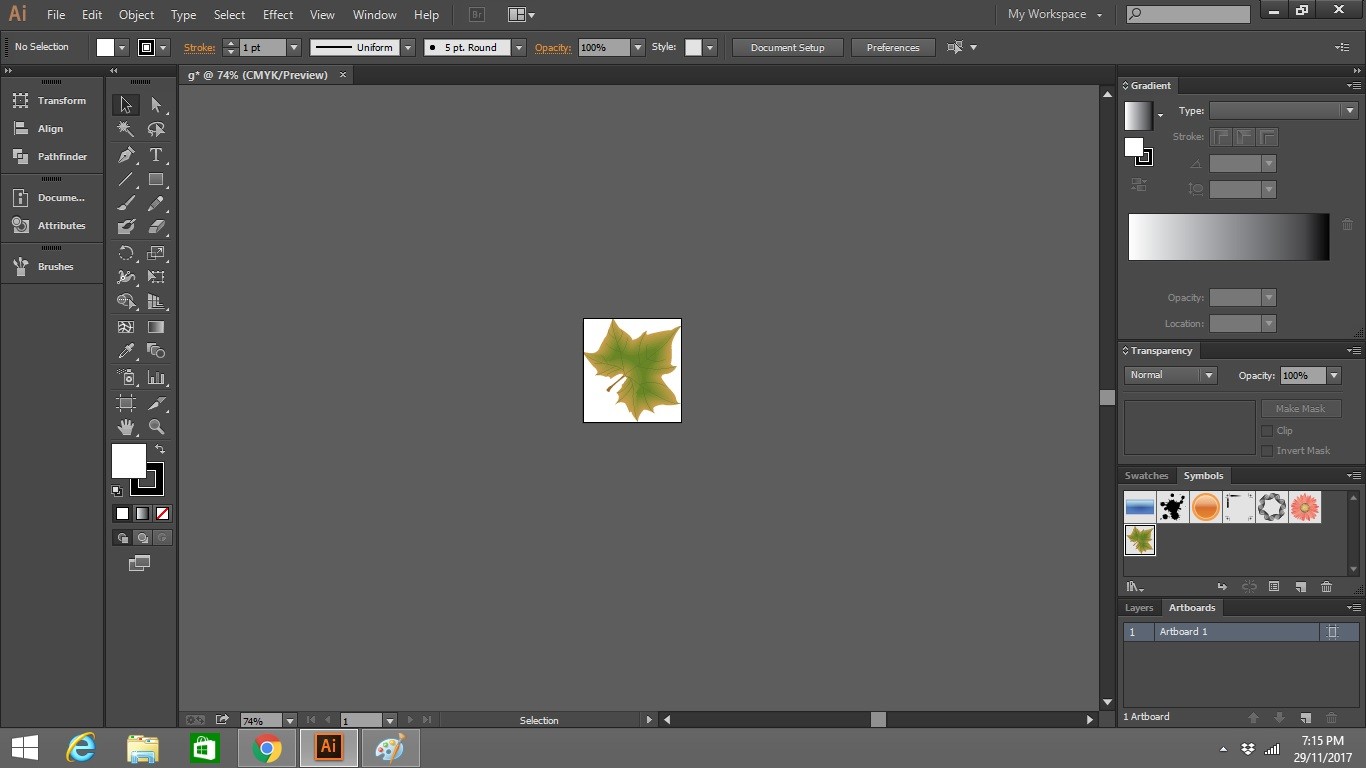
Align Artwork inside Art Board
Now we look into how to Align Art work inside Art Board.
Step 1
Select the Art Work that you want to align, navigate your mouse to the top of the tool bar located at the right hand corner, click the icon which looks alike a cursor inside a Square.Then Select the Align to Art Board.
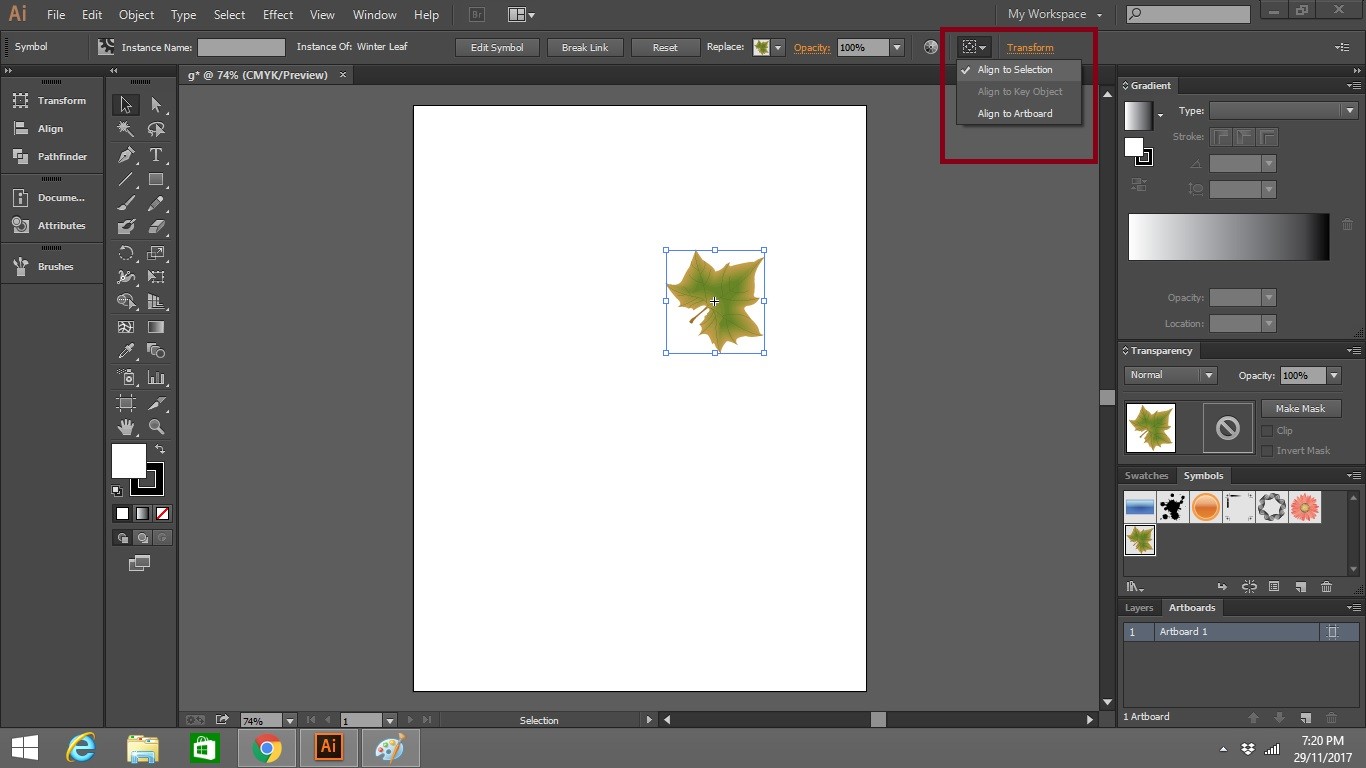
Step 2
After Clicking the Align to art board, you will be able to see a few alignment option
- Right
- Left
- Top
- Bottom
- Center
Select the Object that you want to align,and move it around by clicking the option provided in the tool bar
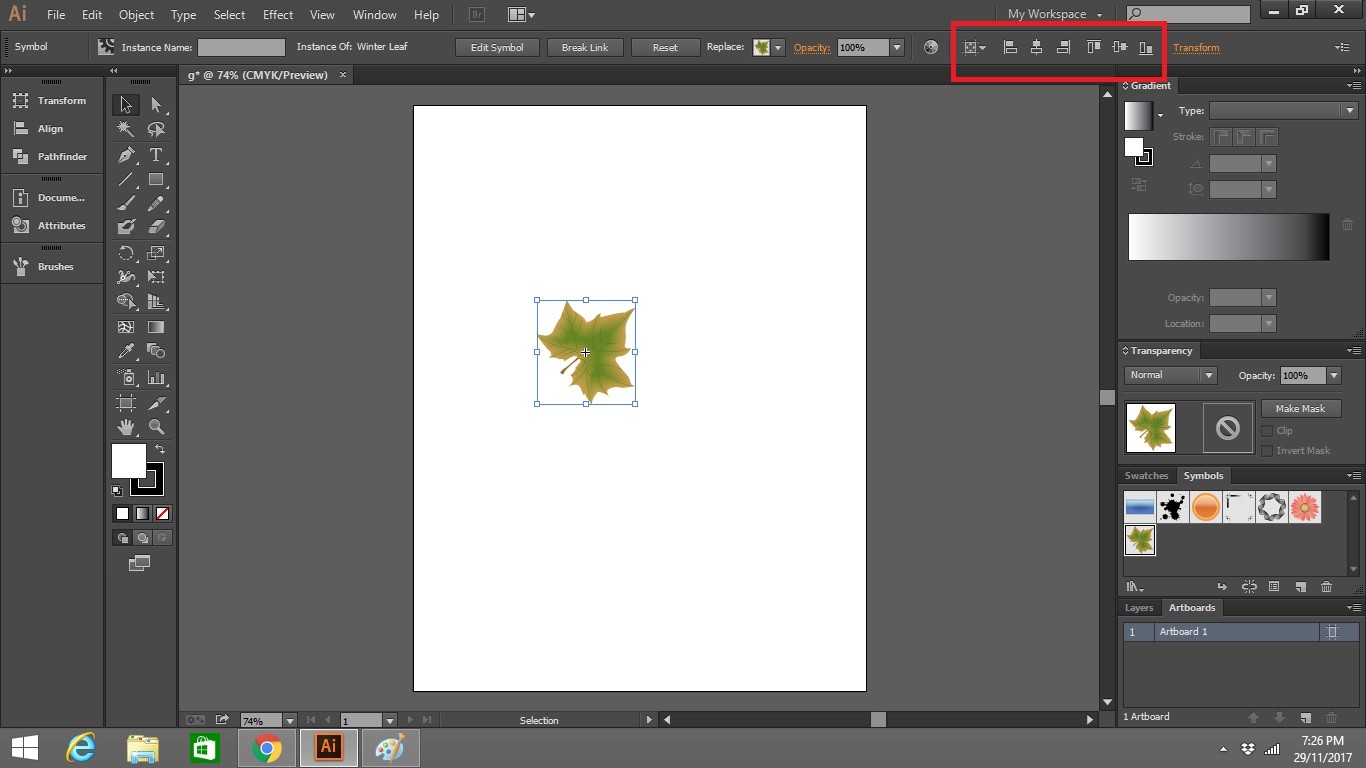
That wraps up the article on how to Fit and Align Your Artwork inside Art Board, hopeful that helps you out on your art work , project etc.
Check out how to Generate Multiple Art Board here
