Resetting A Lost Fortigate Admin Password
Resetting A Lost Fortigate Admin Password ,In this Article i will show you step by step on how to reset a lost Fortigate Admin Password.
Before Starting Please prepare the Tools below that you will need for this process.
- USB to Serial RS232

2. DB9 Serial RS232 to RJ45 Cat5 Cat6 Ethernet Console Rollover Cable

Lets Get Started
Step1
- Turn on your Fortigate Device
- Connect USB to Serial to the DB9 Serial RS232 to RJ45 .
- Connect the RJ45 socket to the Fortigate Console Port
- Connect the other USB end to your Laptop

Step 2
- At your Laptop Search Box type “run “
- type ” Compmgmt.msc”
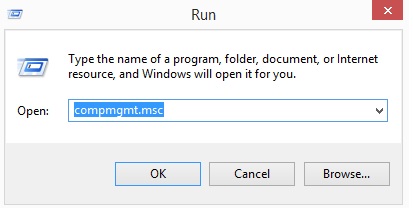
Step 3
1.Click Device Manager and Check your Com Port. In this Exercise my port is ” COM4″
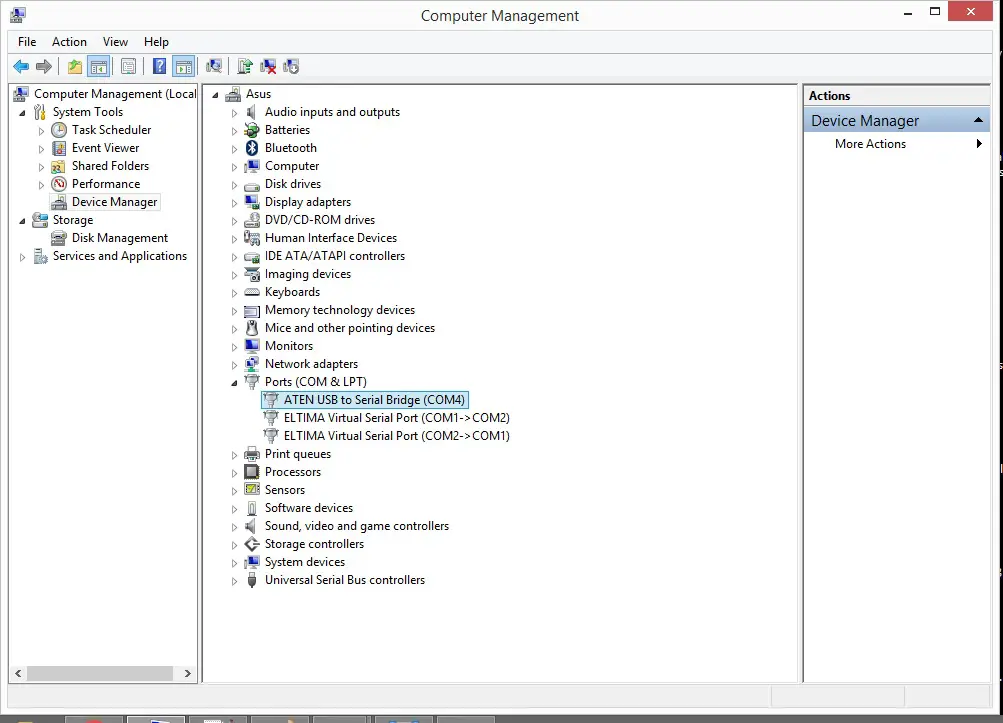
Step 4
- Open Putty , you are able to download here
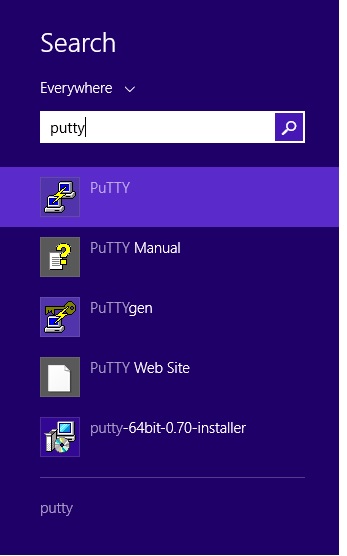
Step 5
- Set the Setting as below , Note : Your COM Port Number might be different
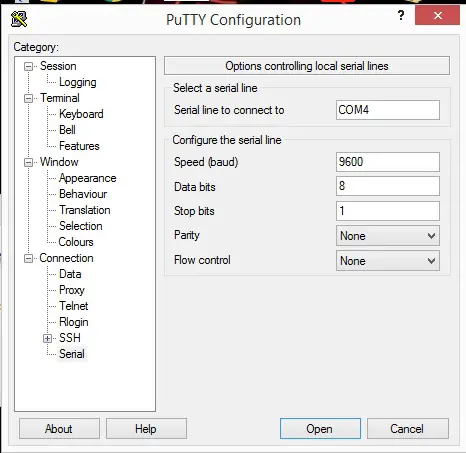
Step 6
- Power off the Fortigate Firewall.
- Wait 5 second and then Power on the Firewall.
Step 7
Copy and paste the Password some where ( You only have 14 second to enter the User Name and Password )
Your Password is a combination : bcpb + Serial Number
in this Context : bcpbFGT60ETK18XXXXX
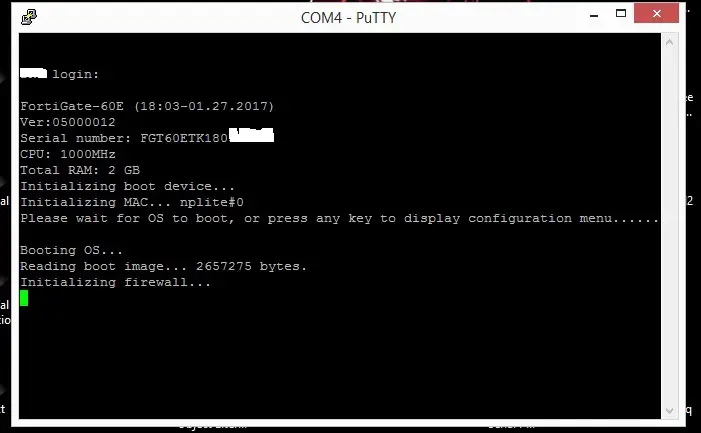
Step 8
- Wait for the Firewall name and login prompt to appear.
UserName: maintainer
Password: bcpbFGT60EXXXXXXXXXX
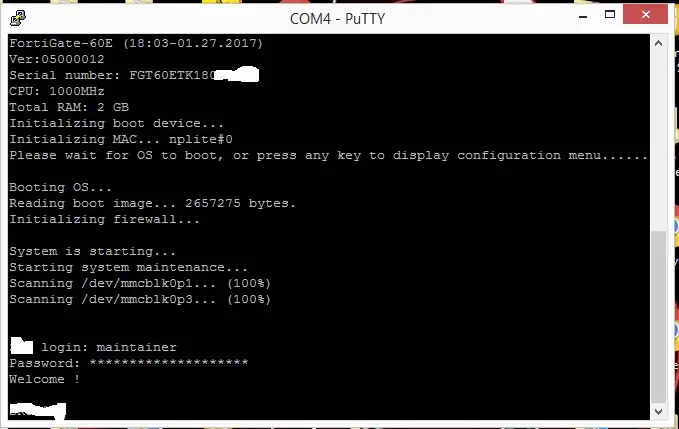
Step 9
- Type “config system admin “
- Type “edit admin”
- Type ” set password ” following by your password code . in this exercise is “9999”
- Type “end”
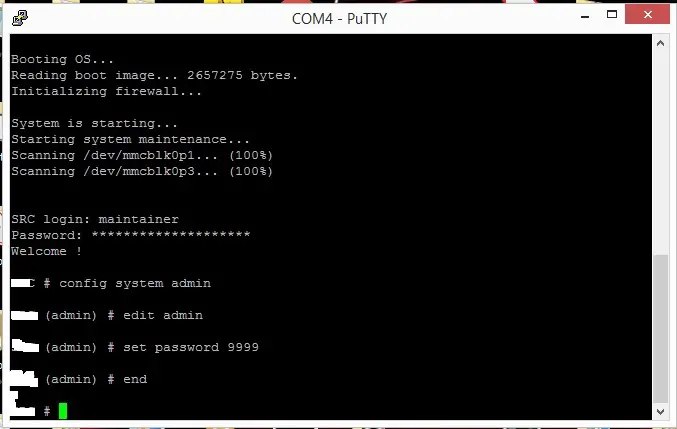
Step 10
- Plug Your Ethernet Cable to Fortigate FireWall Port 1.
- Type in the GateWay IP Address at your Chrome Browser .
- If you get Security Warning, Click Advance and Proceed
- Wait for the Fortigate Admin Page to load
- Then Login
Username : admin
Password : your assign Password
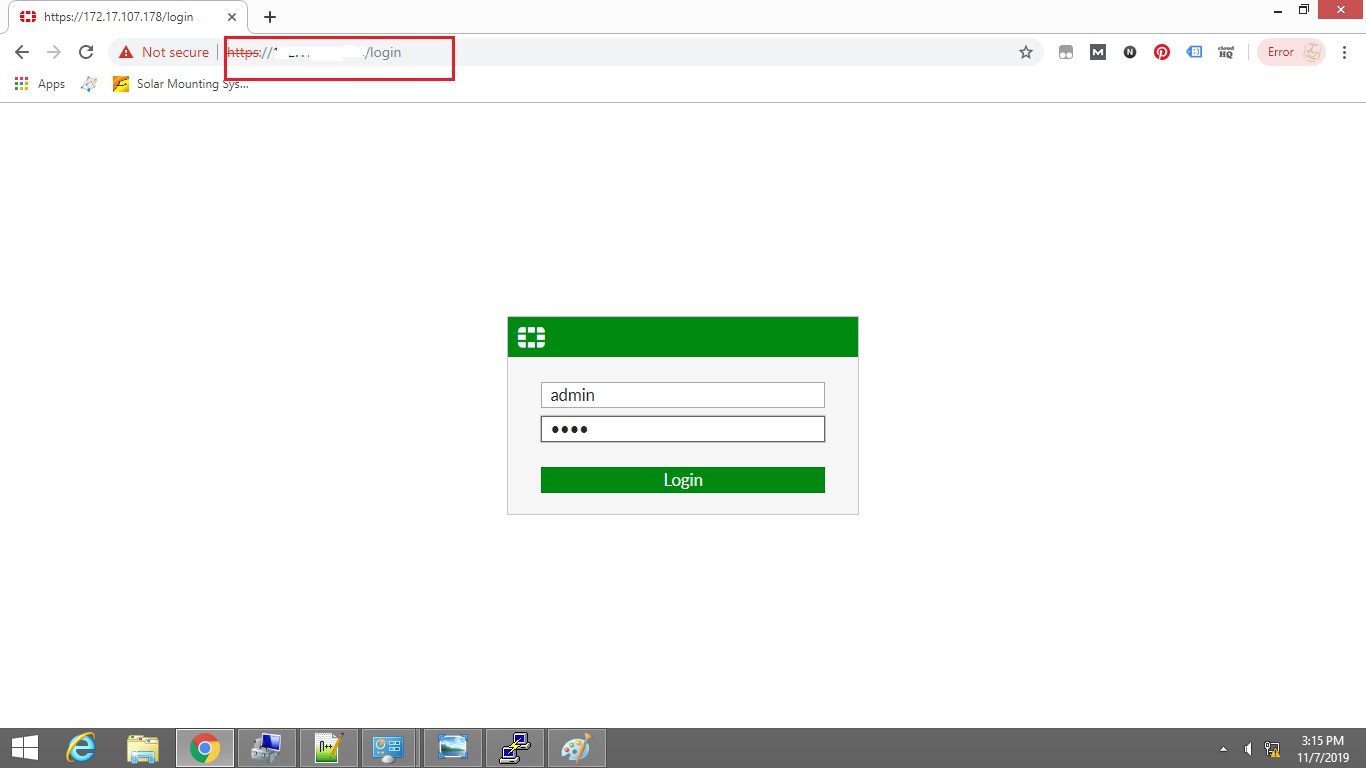
After resetting the Password , you will be able to login and change the Firewall setting according to your needs
Check out Subnet Split Calculator Here
