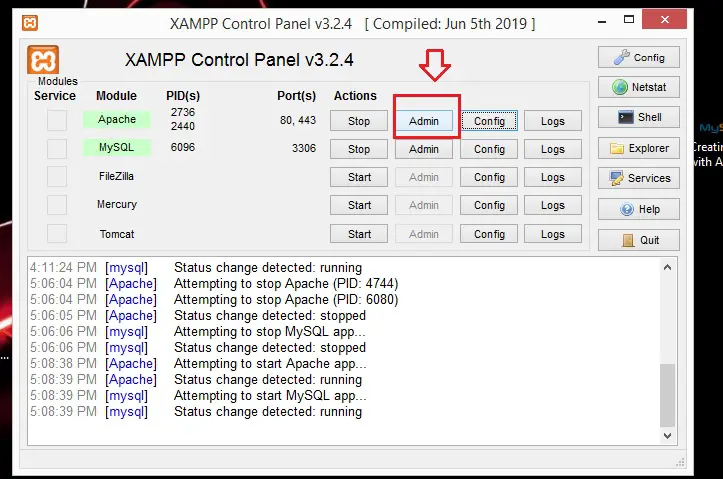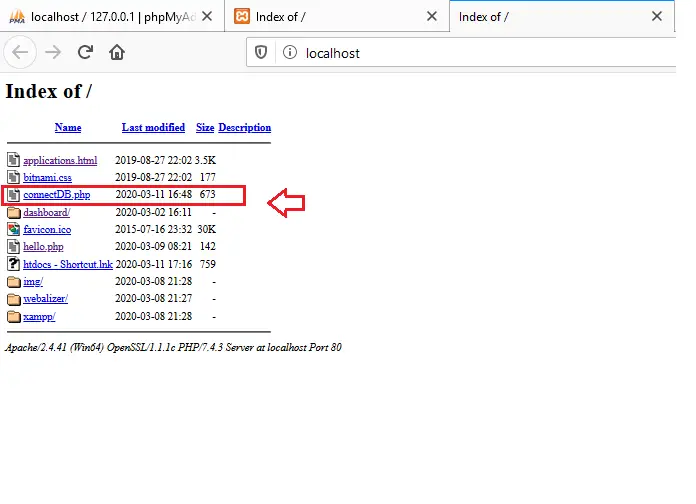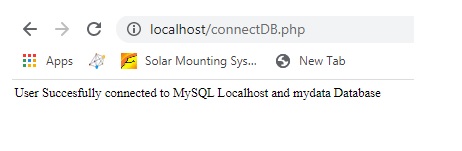How to connect to MySQL using PHP
How to connect to MySQL using PHP, in this blog post i will step through the code on how to get it done.
Prior to that you need to complete the items listed Below
- Mamp or xampp with phpMyAdmin install into your Computer , check out here
- A Sample Database created Check out Here
- New User Created . Check out Here
If all 3 item Checked , you can proceed the below
Step 1
Start your My SQL and Apache Server
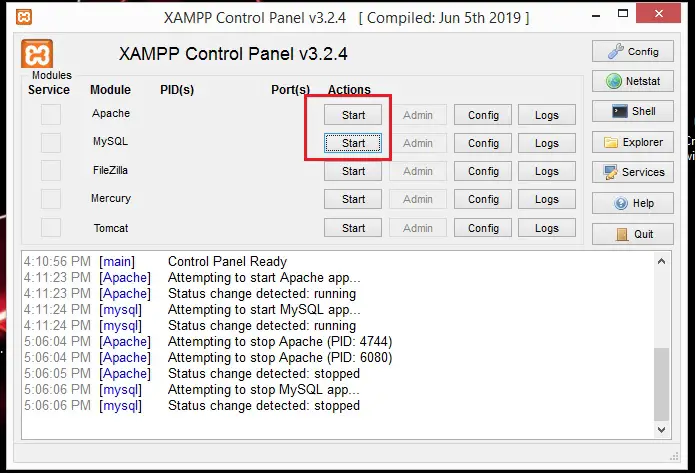
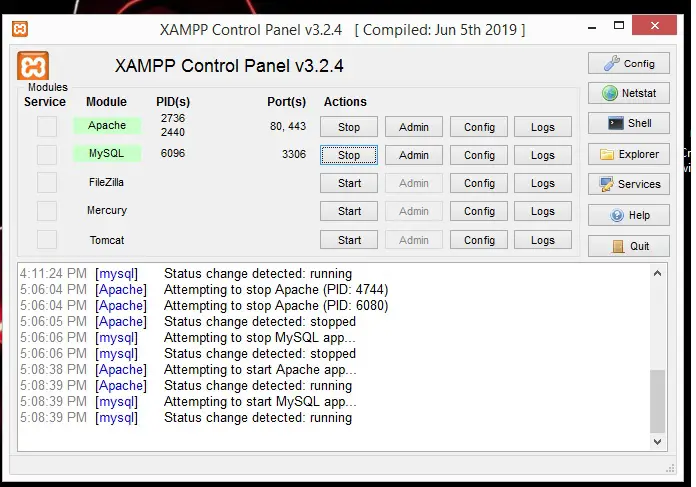
Step 2
Create a New PHP Script to connect MySQL DB
Connecting MySQL using PDO ( PHP DATA OBJECT)
<?php
/* Declare User connecting Credential*/
$hostName ="localhost";
$userName ="jane";
$userPassword ="jane";
$dataBaseName = "mydata";
/* return connection status through $dbConnectionStatus Boolean Variable*/
$dbConnectionStatus = new PDO("mysql:host=$hostName;dbname=$dataBaseName", $userName, $userPassword);
/* Check whether the User Succesfully connect to localhost and mydata Database*/
if ($dbConnectionStatus){
echo "User Succesfully connected to MySQL Localhost and mydata Database<br/> ";
}else{
echo "User failed to connect to MySQL Localhost and mydata Database <br/> ";
}
?>
Connecting MySQL using mysqli
<?php
/* Declare User connecting Credential*/
$hostName ="localhost";
$userName ="jane";
$userPassword ="jane";
$dataBaseName = "mydata";
/* return connection status through $dbConnectionStatus Boolean Variable*/
/* using mysqli*/
$dbConnectionStatus = mysqli_connect($hostName, $userName, $userPassword,$dataBaseName);
/* Check whether the User Succesfully connect to localhost and mydata Database*/
if ($dbConnectionStatus){
echo "User Succesfully connected to MySQL Localhost and mydata Database<br/> ";
}else{
echo "User failed to connect to MySQL Localhost and mydata Database <br/> ";
}
?>
<h2></h2>
Connecting MySQL using mysqli Object
</pre>
<?php
/* Declare User connecting Credential*/
$hostName ="localhost";
$userName ="jane";
$userPassword ="jane";
$dataBaseName = "mydata";
/* return connection status through $dbConnectionStatus Boolean Variable*/
/* using mysqli Object*/
$dbConnectionStatus = new mysqli($hostName, $userName, $userPassword,$dataBaseName);
/* Check whether the User Succesfully connect to localhost and mydata Database*/
/* -> Access the instance "$dbConnectionStatus" variable property "connect_error " boolean */
if ($dbConnectionStatus->connect_error){
die("Connection failed: " . $dbConnectionStatus->connect_error);
}else{
echo " Database Connected";
}
?>
<pre>
Step 3
Save this File as “.php” extension in
C:\xampp\htdocs
your drive location might vary from mine .
regardless of your location save that file into Xampp htdocs
Or you can change the Document root by following the steps below
(1) at your Xampp Control
(2) Click Config -> Apache htttpd.conf -> open the File using Notepad
(3) Search for DocumentRoot
(4) Change the root Location
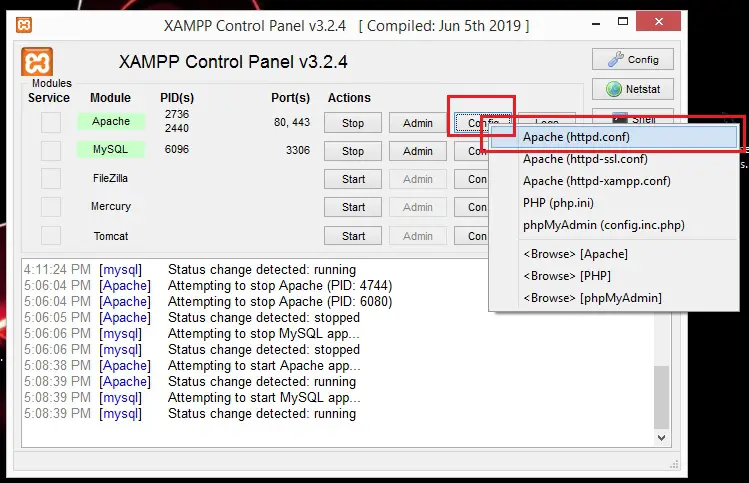
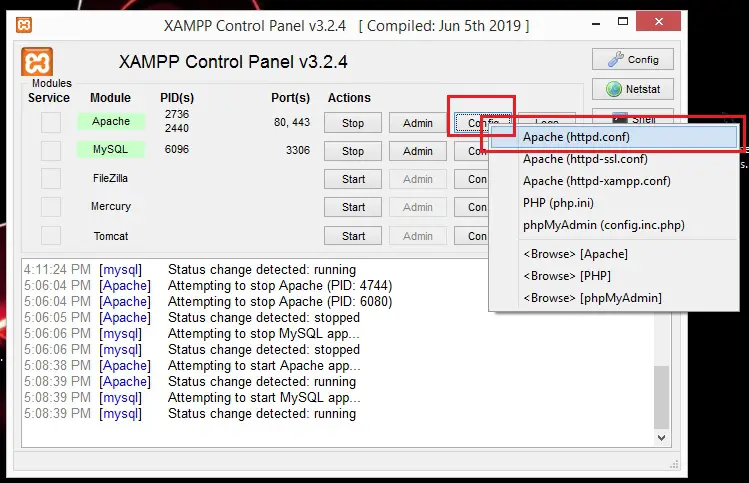
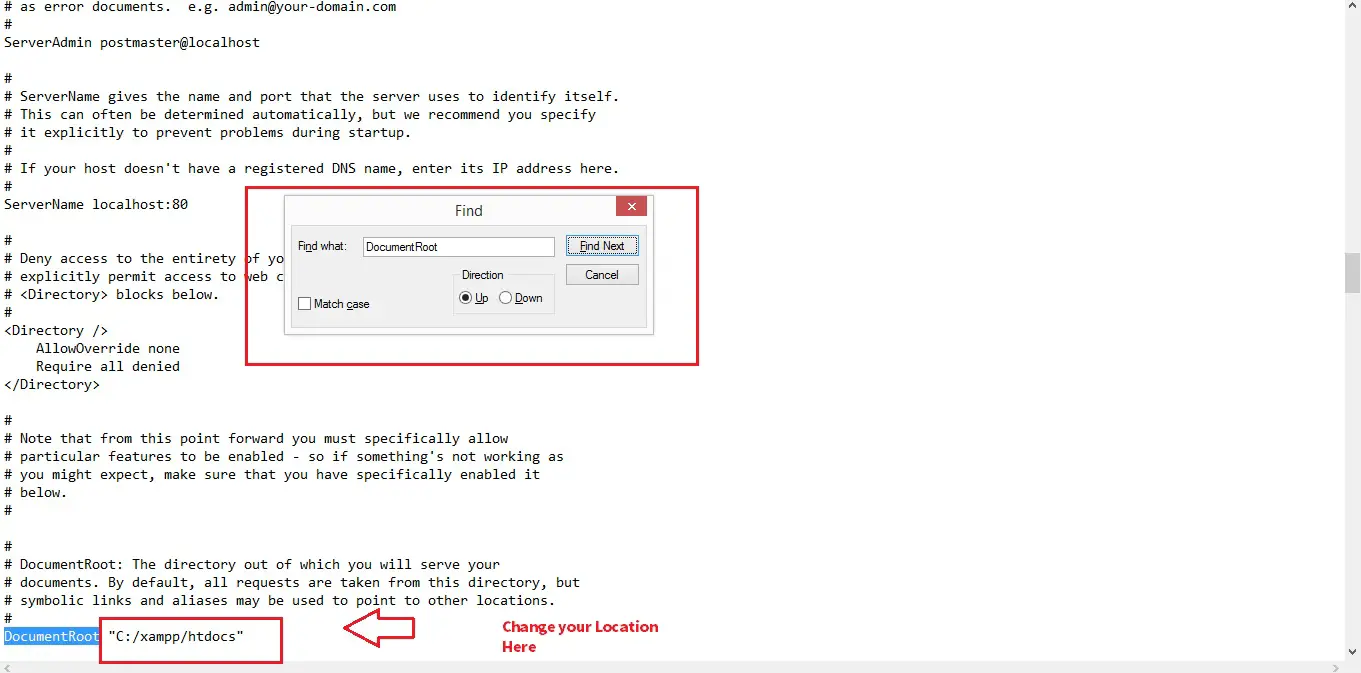
Step 4
Test it
(1)Click Admin
(2) Click the PHP File you have just created in this example i name it ” connectDB.php”
(3) If successful you will see this Message print out ” User Succesfully connected to MySQL Localhost and mydata Database ”