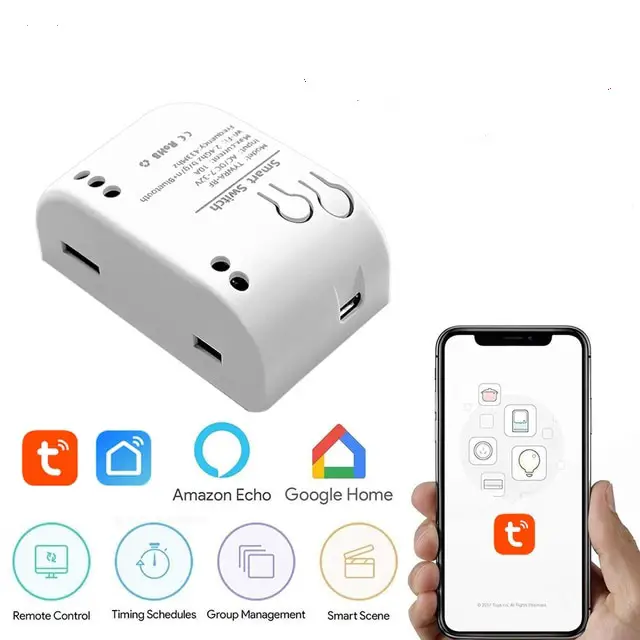Make your own SMART Wi-Fi gate control
In this Post I will step through on how to Integrate a Smart WIFI Relay that i bought via AliExpress into my Main gate Control Systems .
After the Integration of the WIFI Relay Switch , i will be able to control opening / closing of my Main Gate via Alexa and Tuya App.
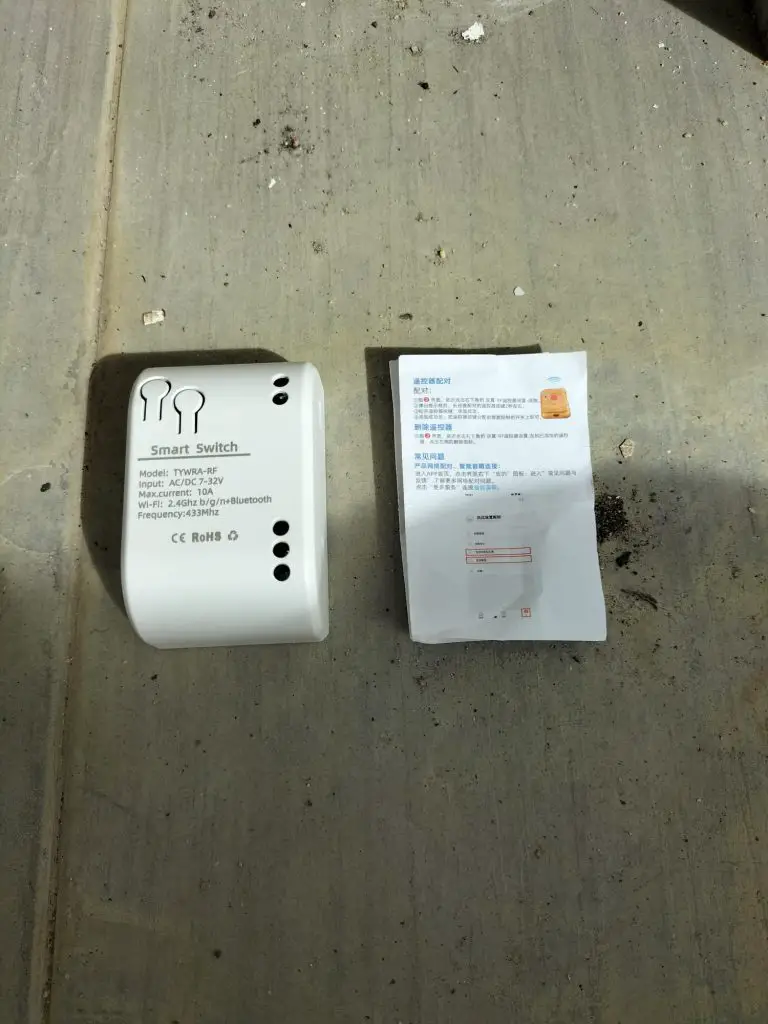

My Main Gate that i intend to control with the WIFI Relay Switch
Step 1
Locate where is your Main Gate Control Systems Box

Step 2
Prepare Tools
- Phillip Head Screw Driver
- Flat Head Screwdriver
- 1mm2 0r 0.75mm Cable ( White / Black)
- Wire Cutter

Step 3
Open your Main Gate Control Box, and search for the 2 items listed below
1.Power Supply Source Terminal
(a) Identify what kind of Power Source is provided by your Main Gate Control System ( AC / DC) ?
2. NO / NC Terminal Use to Control your Main Gate
(a) Use a Jumper Cable to short the NC / NO Terminal of the Main Gate Control System board , and observe the outcome ?
(b) Identify the correct NO / NC terminal to be connected to the WIFI Relay switch later .
**Note : Your Main Gate Control Box might be different .



Step 4
Verify your findings in step 3 vs the WIFI Relay Switch Specification to check its Compatibility
In my case
- Power Supply Source provided is 12 Vac
- NO terminal needed to control the Opening and closing of the gate
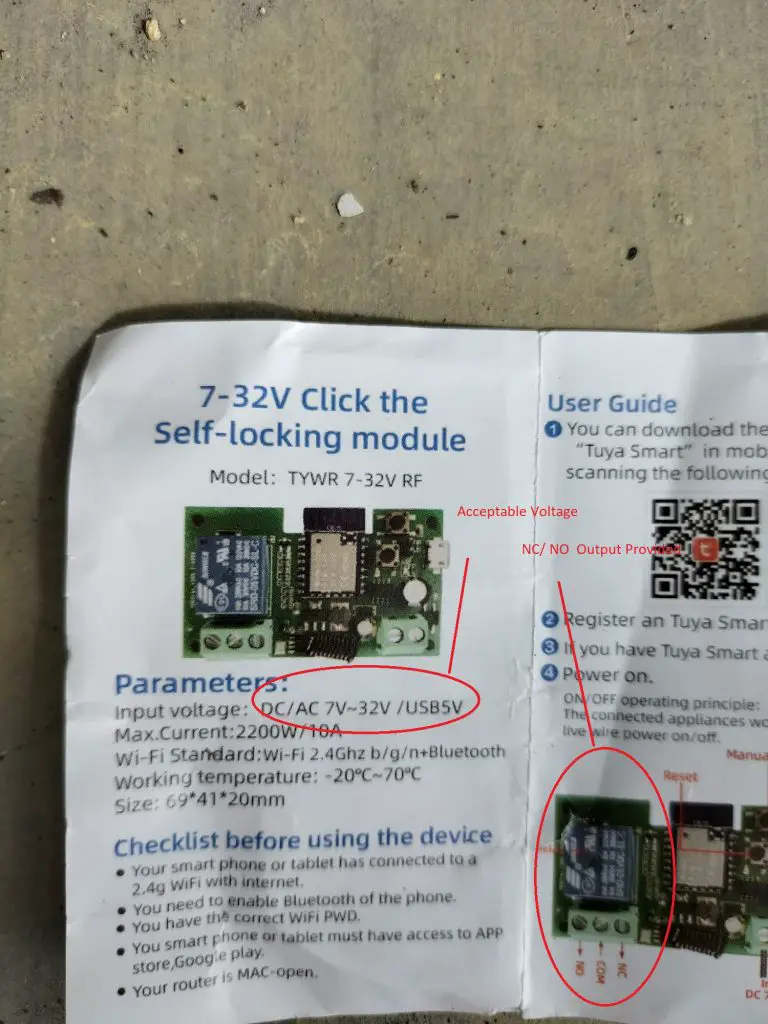
Step 5
Refer the Specification manual , and wire up the Power Source and No Terminal to the WIFI Relay module.

Step 6
Setting Up the WIFI Relay Module to Tuya App
Press the Reset Button for 5 second to initiate WIFI Connection
When you observe that the LED Light is blinking very fast , the device is ready to to initiate WIFI Connection
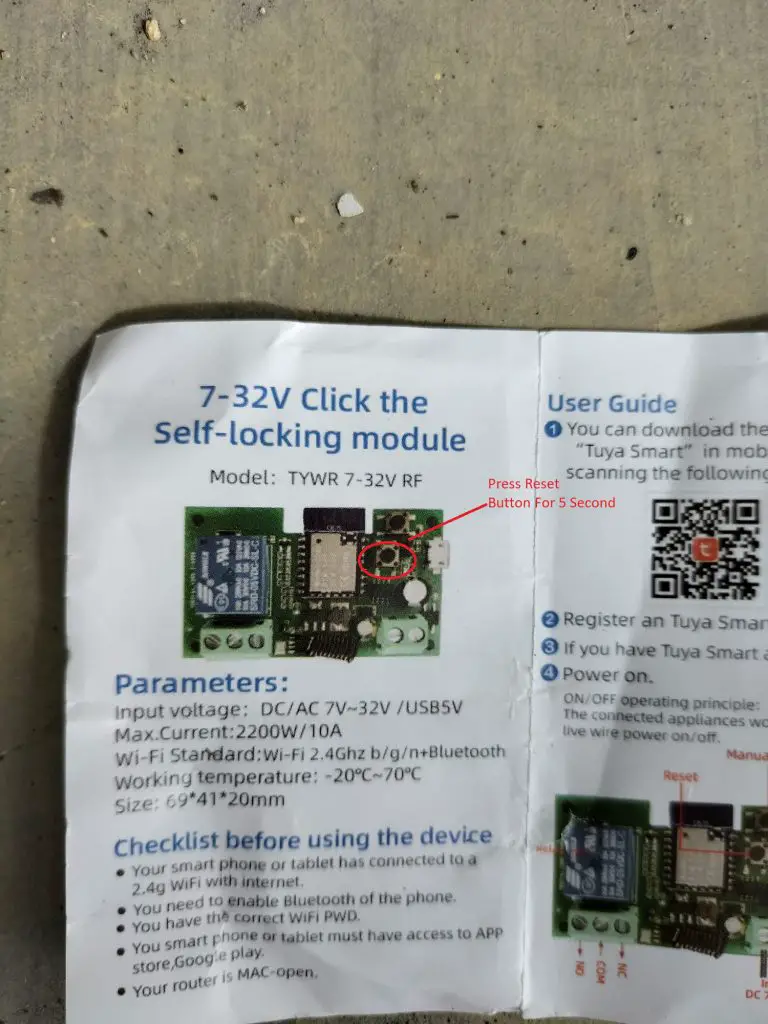
Step 7
Open Tuya App , Press the “+ ” located at the right hand side of the Tuya App
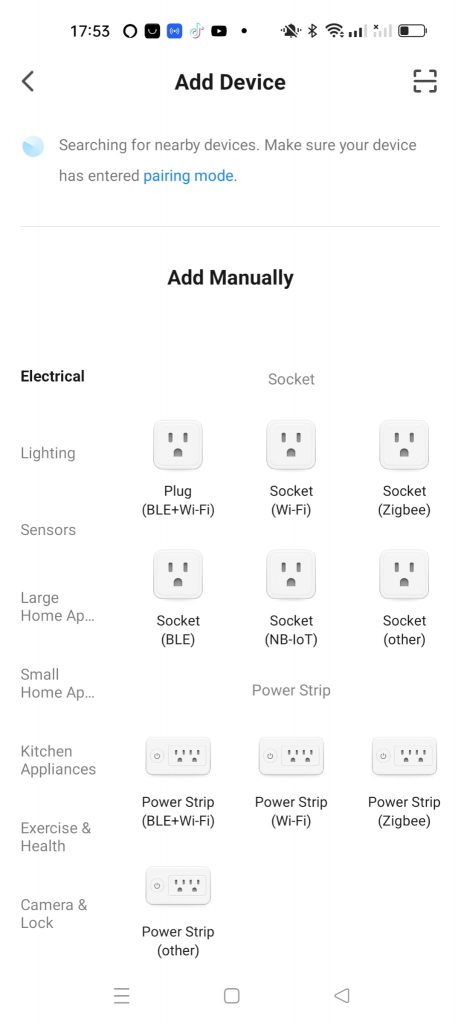
Step 8
Select WiFI Connection, that you want to connect , enter Password and click connect.
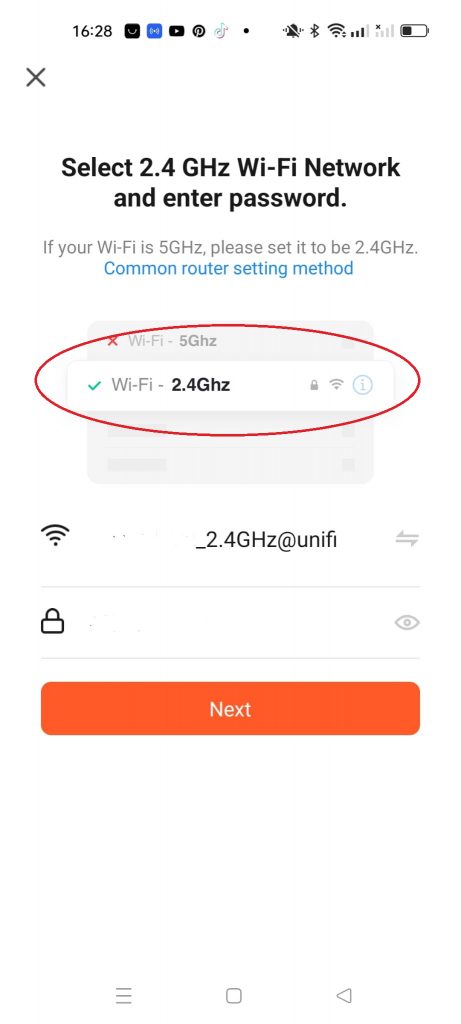
Step 9
Verifying Whether the WIFI Relay Module is Connected
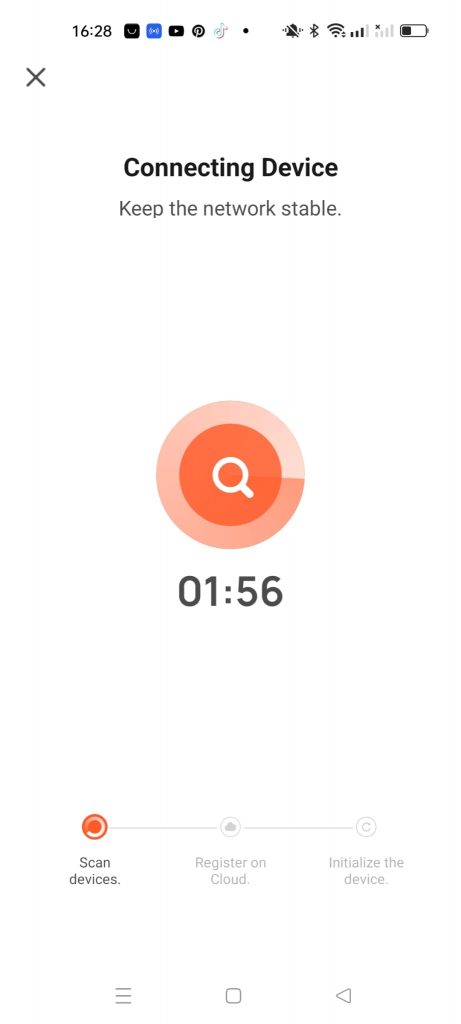
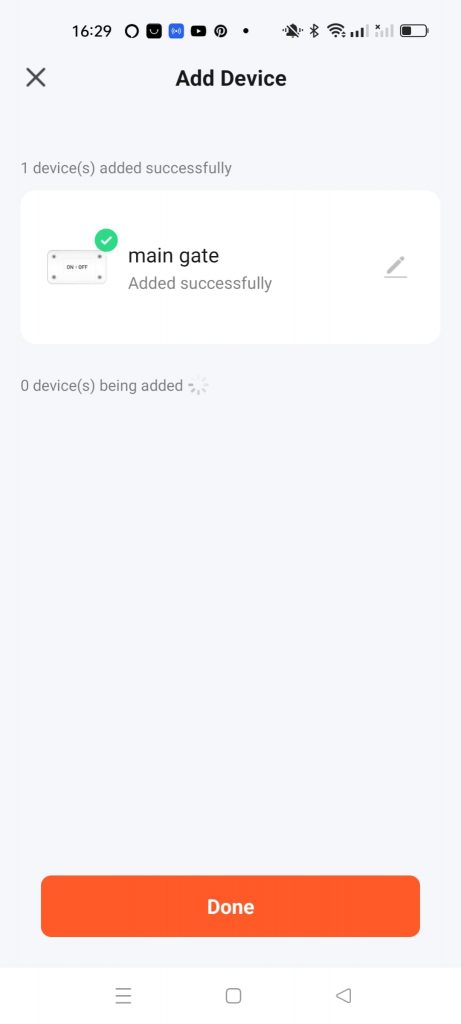
Step 10
Test opening Main Gate via Tuya App and Alexa App
In Order to control Tuya Devices via Alexa App, you will need to enable Tuya Skills at your Alexa App
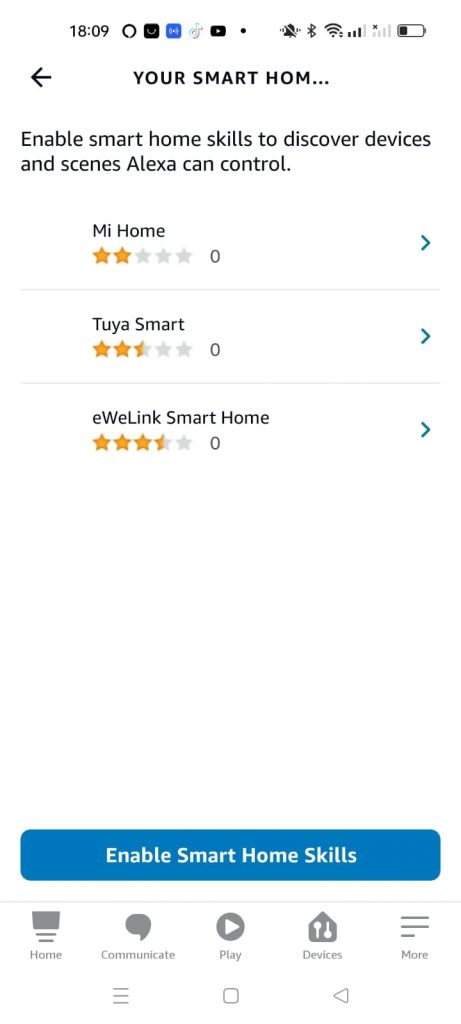
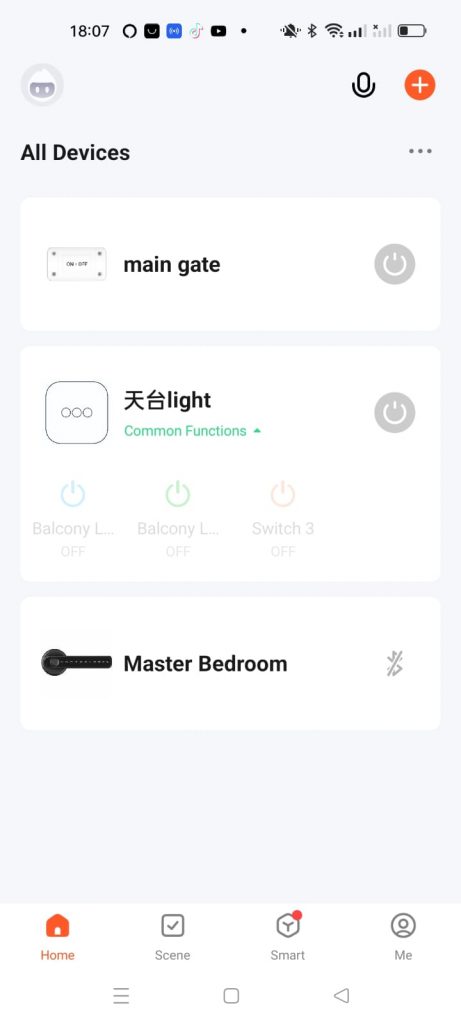
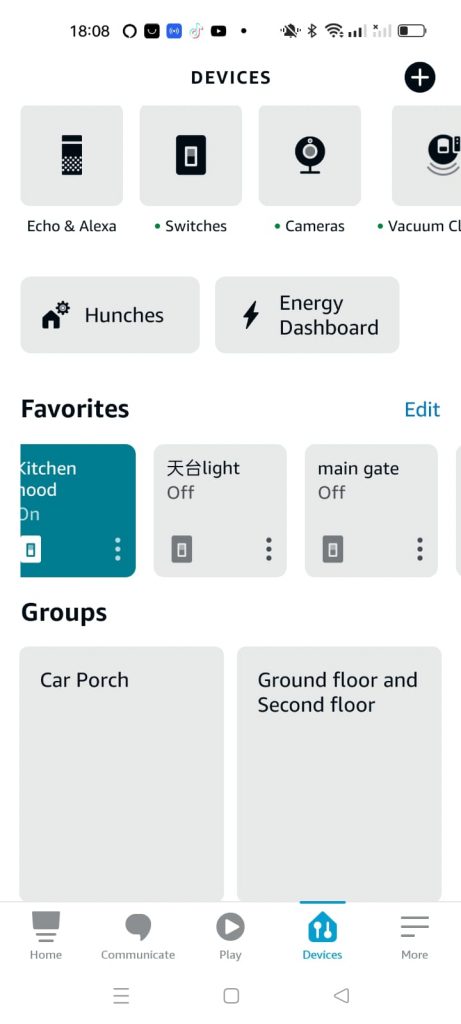
The Main Gate Open !!

Check Out How to Install Smart Dead Bolt Lock