dotnet –info command output .NET SDKs installed: No SDKs were found. How to Fix
You have just Download dotnet Build apps -sdk windows x64 Version from this Link
After Finish downloading the exe file and install the Dotnet SDK , you wanna verify by pulling out command Prompt (CMD) and type dotnet –info
and it gave you an Error as below ( .NET SDKs installed , No SDKs were found )
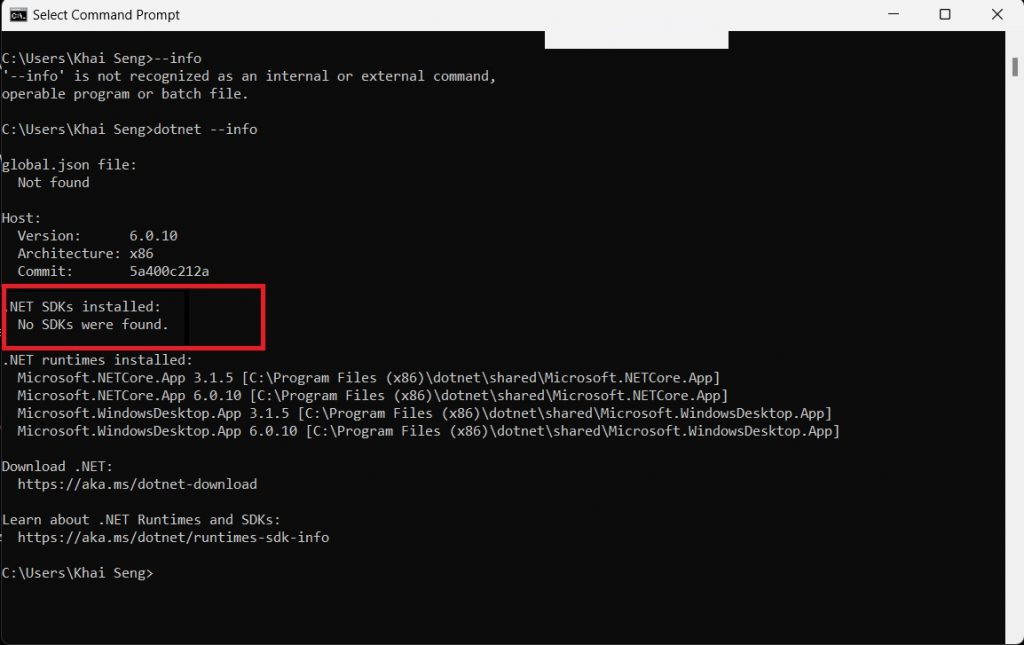
How to Fixed this Error :
Step 1
Go to your C:\Program Files (x86)\dotnet Folder , Delete All the Files and Folder inside
Step 2
Navigate back to this Link
Download the x64 Windows Binary Version
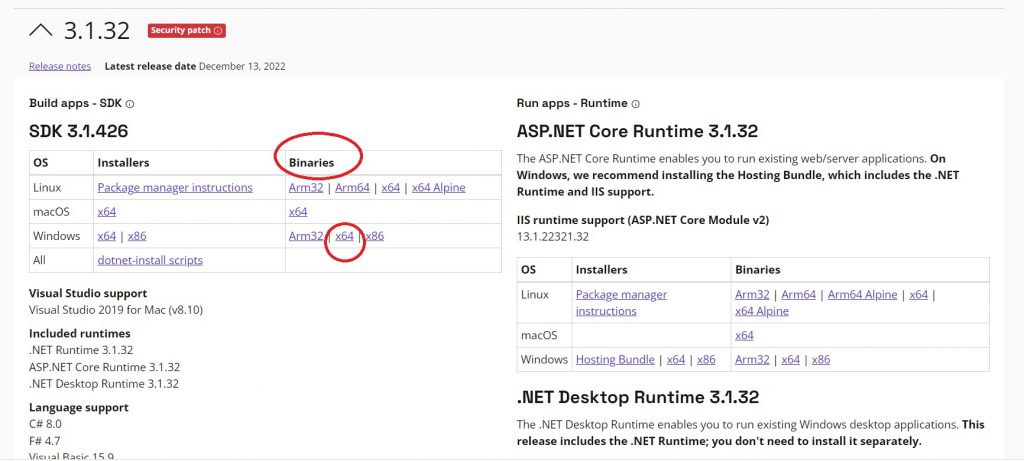
Step 3
At Windows Search type “Path ” Click Edit Environment Variable.
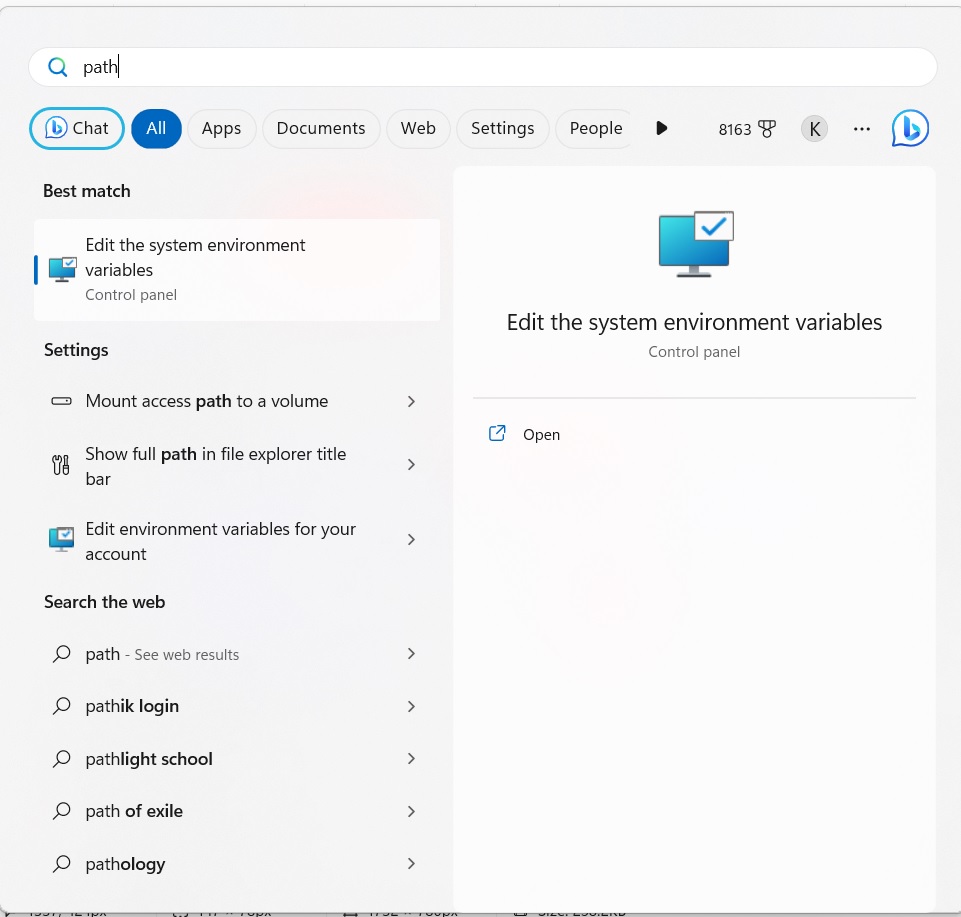
Step 4
Click Advance Tab and Click “Environment Variables “, At Systems Variables Ensure that the Systems for both dotnet Path is being added in
if not added please manually add in
C:\Program Files (x86)\dotnet\
C:\Program Files\dotnet\
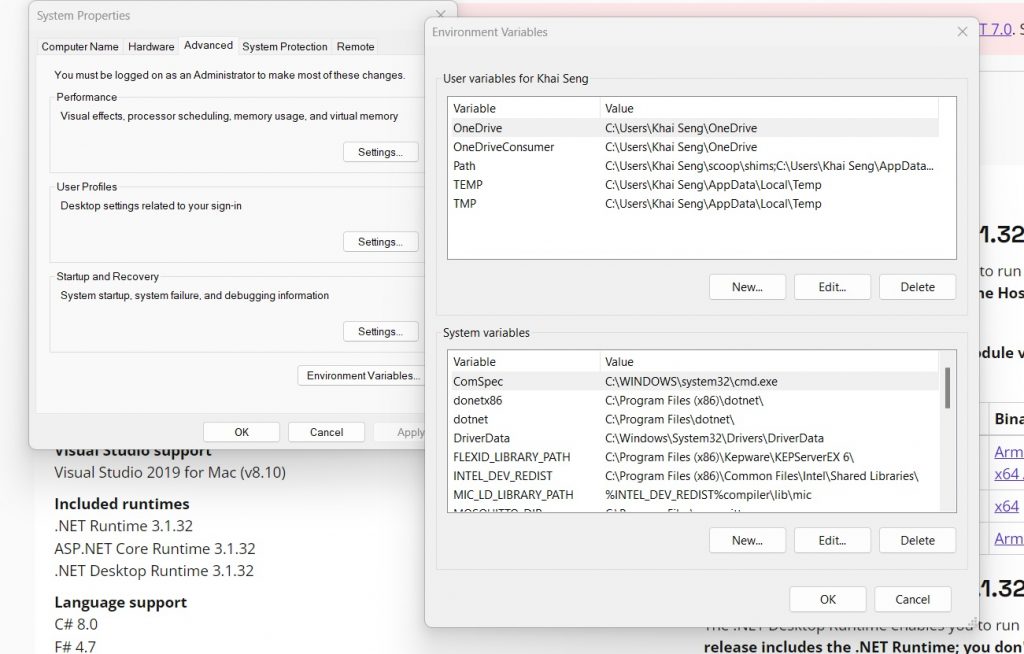
Step 5
Open CMD Prompt first type PowerShell then type dotnet –info
The Results as below
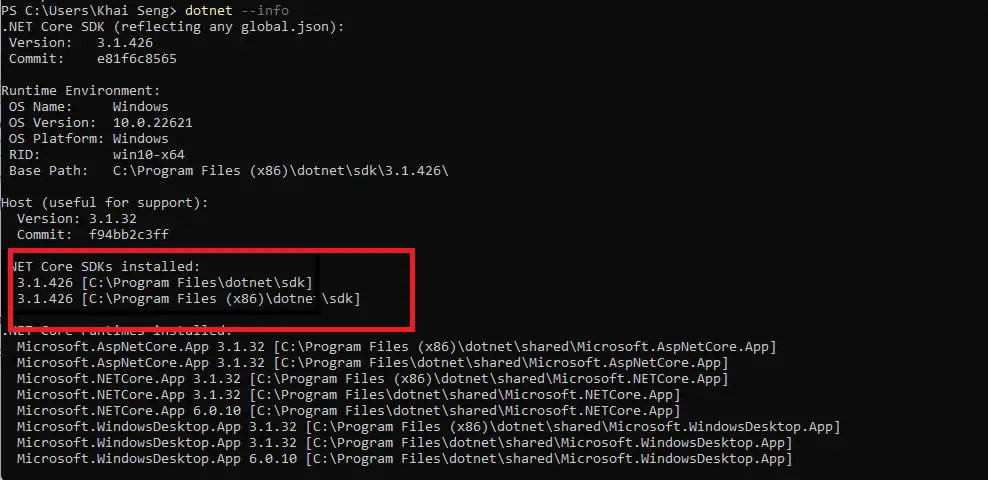
Check out How create textbox Dynamically in JavaScript